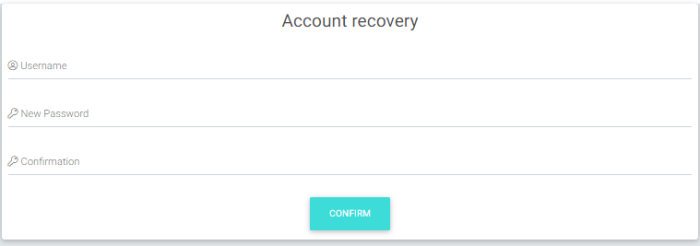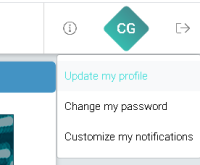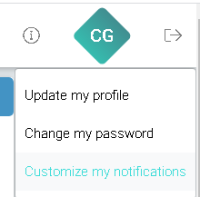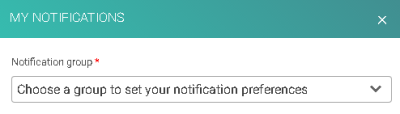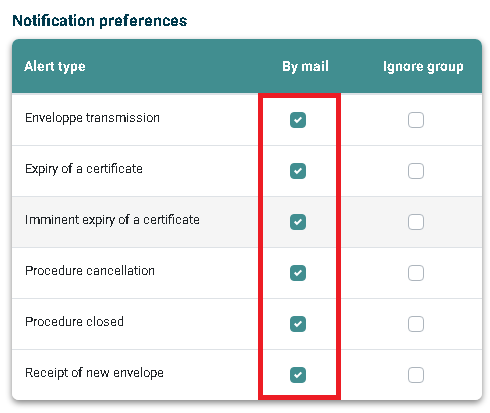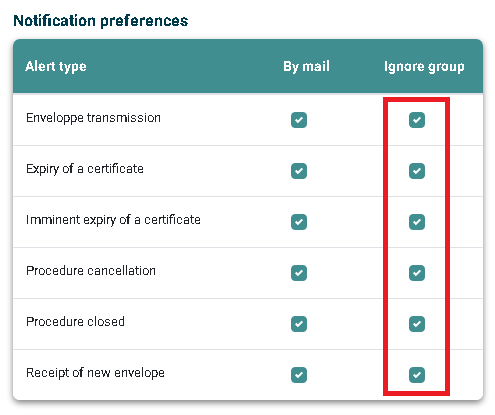E-file User
Jump to navigation
Jump to search
The printable version is no longer supported and may have rendering errors. Please update your browser bookmarks and please use the default browser print function instead.
e-file FAQ - User profile's section
Page's last update : 20 Jul 2025
Initial Setup
How can I get credentials ?
I forget my password
- Use the 'Forgotten password' button on the home page
My data is not up to date
- Follow the Onboarding page
Submitting a report
I want to send a 'ready to send' report
- You can send it through the Transmission module.
I want to create a report
- Some reports can be filled and sent via an e-file form, see the Report Generation module.
I have lots of reports to send
- We offer an automated solution called the Sending Service.
Talk to your local e-file administrator or IT team.
I want to send a Cross-border notification (notification letter)
- We offer an wizard to complete the full package (including the notification letter) required for a Cross-border notification, see the Cross-border Nootification module .
I want to get my visa-stamped prospectus
- We offer an wizard to complete the questionnaire and attached the prospectus following the new e-Identification process, see the e-Identification prospectus .
I want to use modules not for a filing
- You can retrieve the list of other modules on this pages e-File modules .
Being informed / Monitoring
I want to know my sends' status
- The Transmission Monitoring module is designed for.
I want to receive notifications by e-mail
- You can find a video tutorial here which summarise the below process
- Step 1 : Connect to e-file with your user credentials : https://www.e-file.lu/e-file/
- Step 2 : Select Update my profile
- Step 3 : Select Customize your notifications.
- Step 4 : Select the relevant group.
- Step 5 : Select the Alert type.
- The changes are automatically saved upon click. No further validation is required.
- Optional Step 6 : Receive only your alerts and not the whole group's ones.
- Ticking also the group box, the sends from other users of the same reports' group will be ignored.
I want to extract some dashboards
- In the relevant modules, you will find a "reports" button at the top right menu. Please click it and select the appropriate dashboards then use the download button.