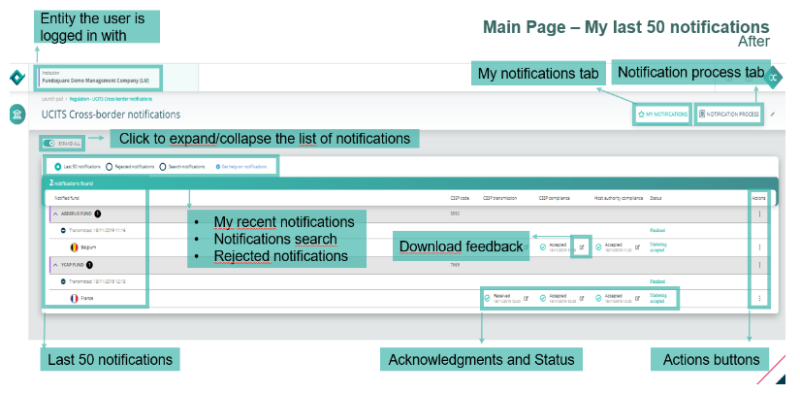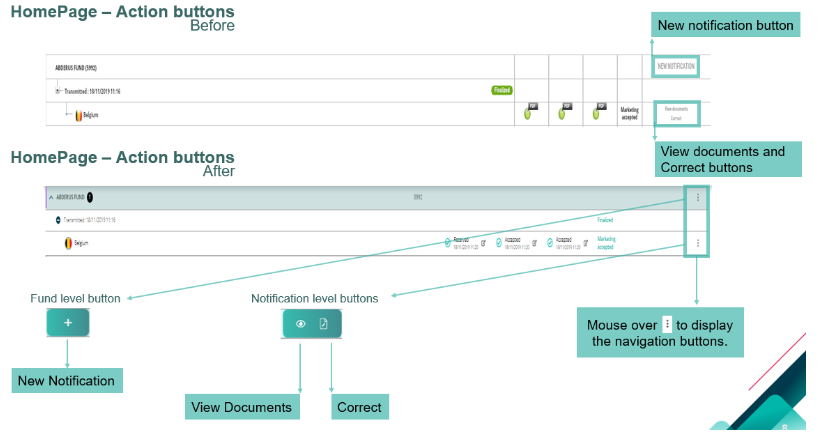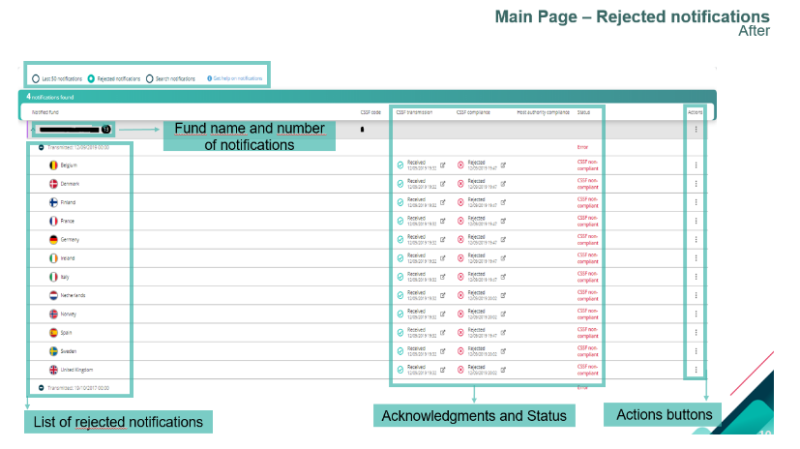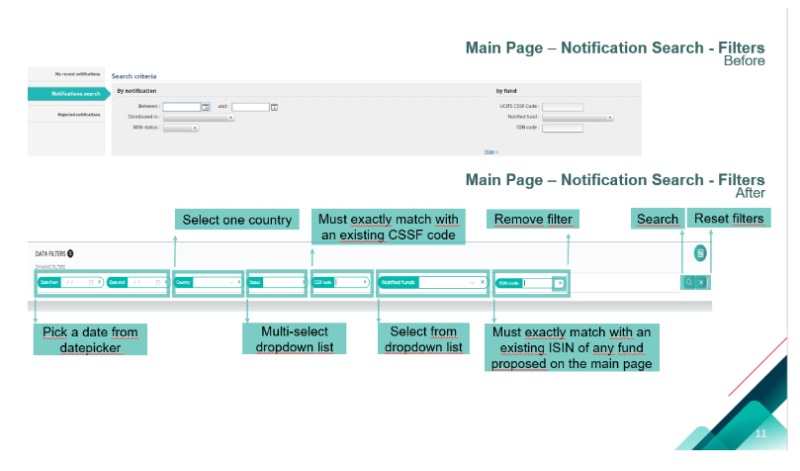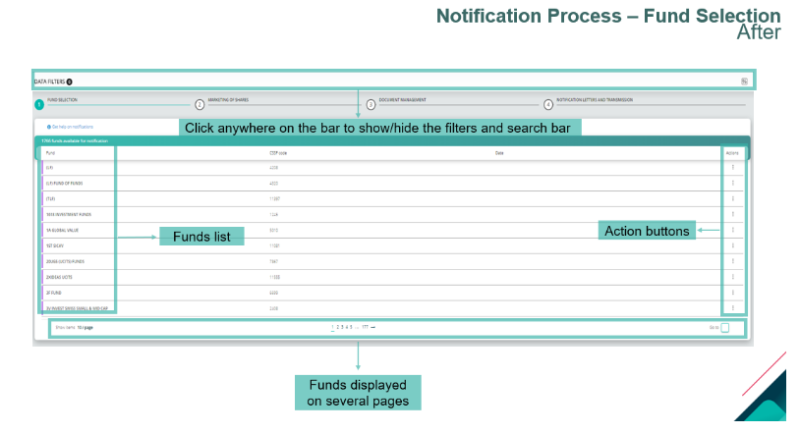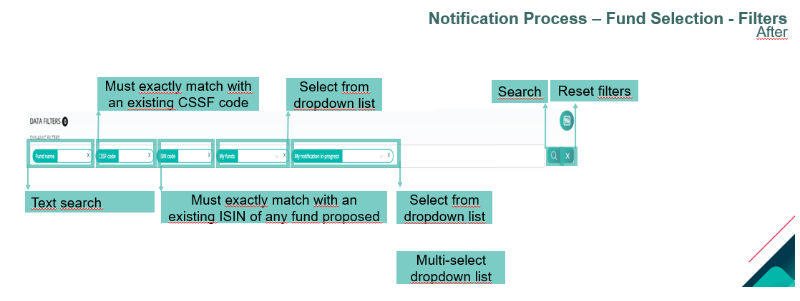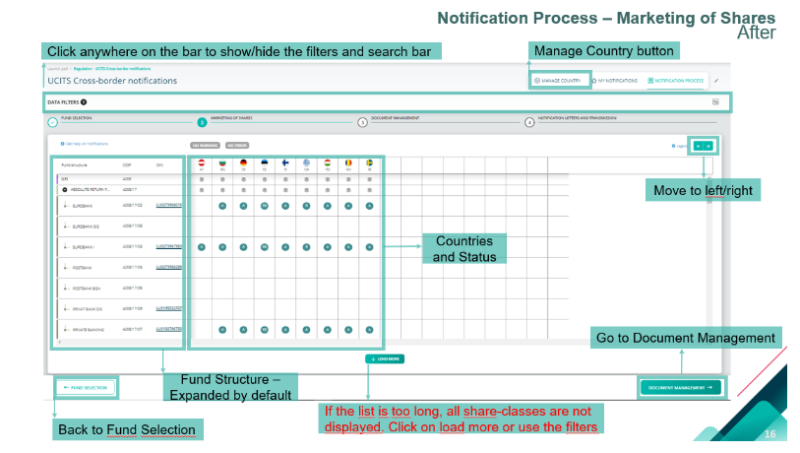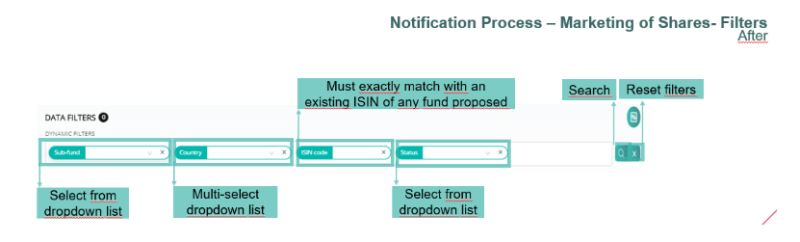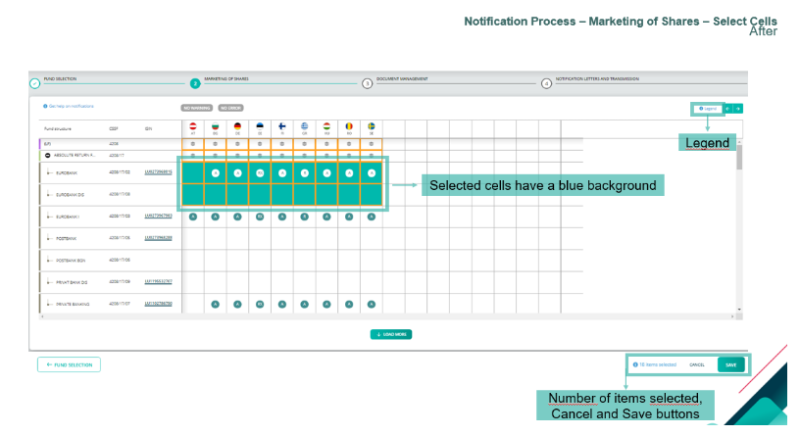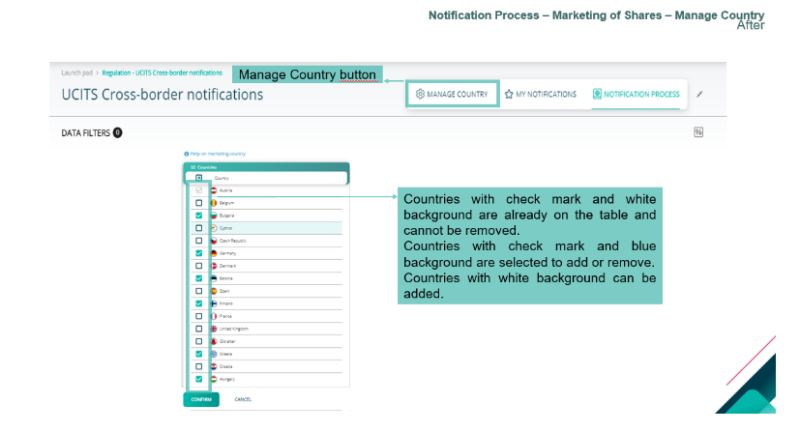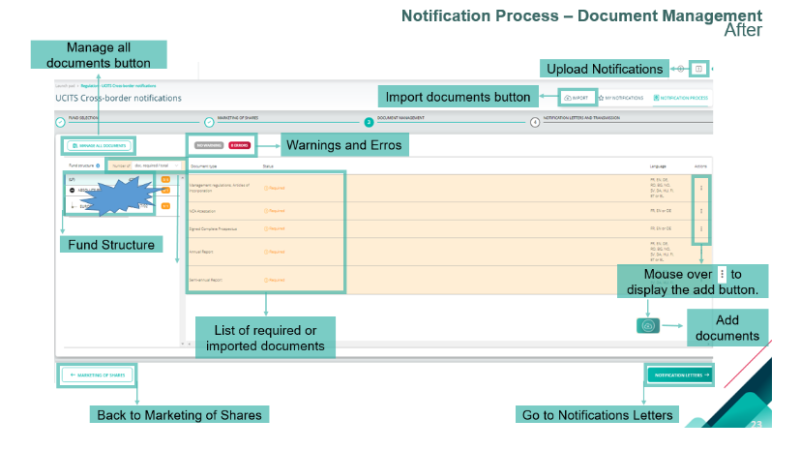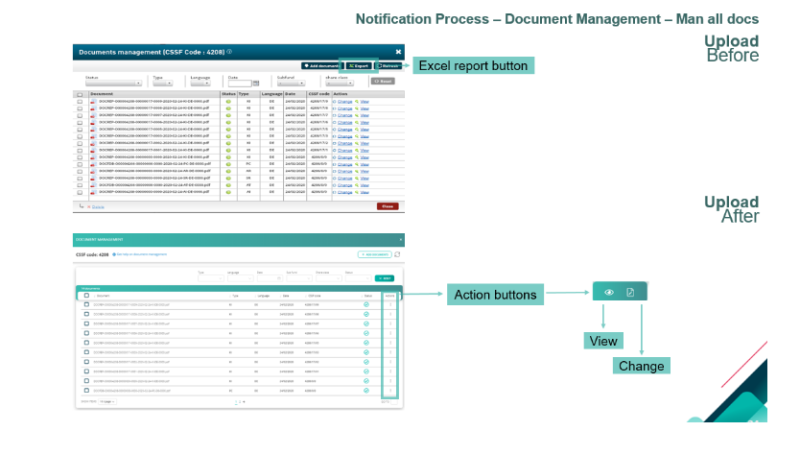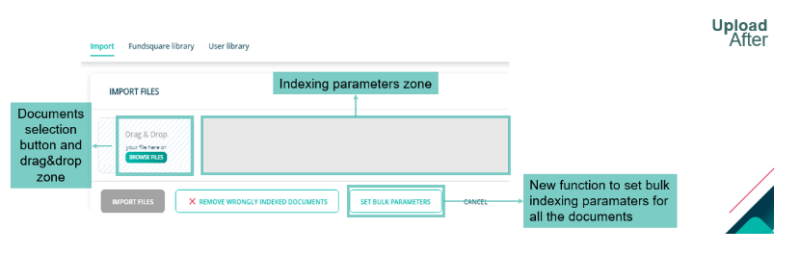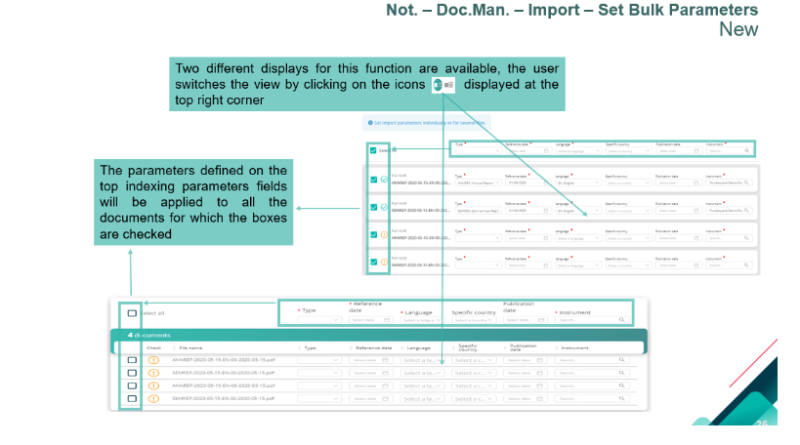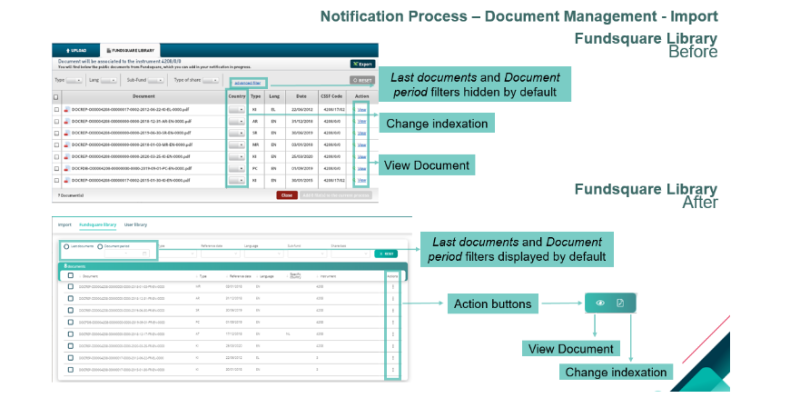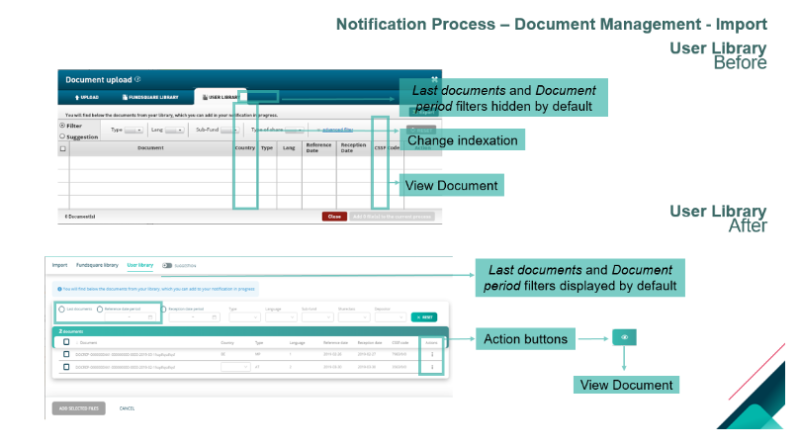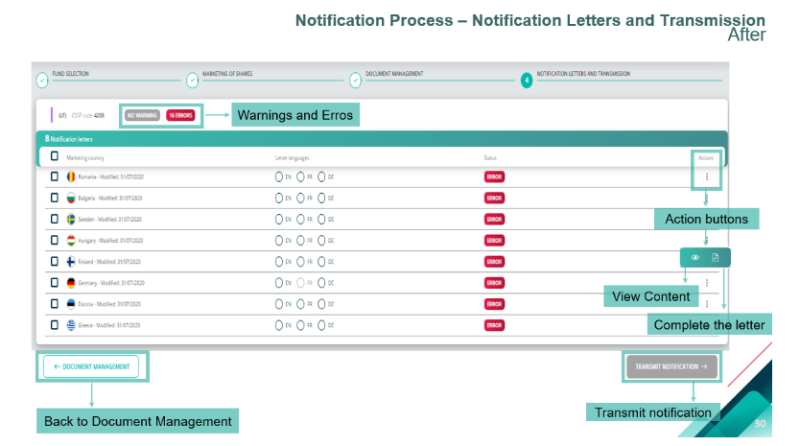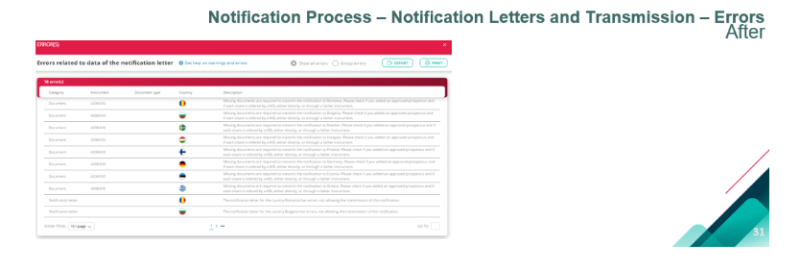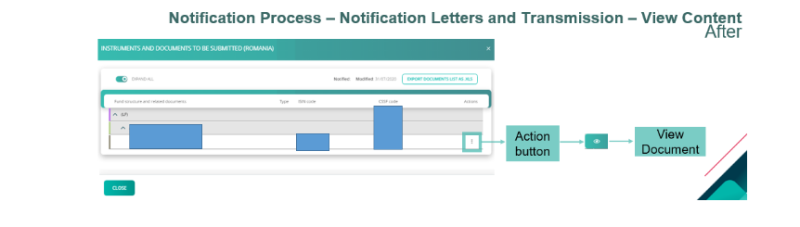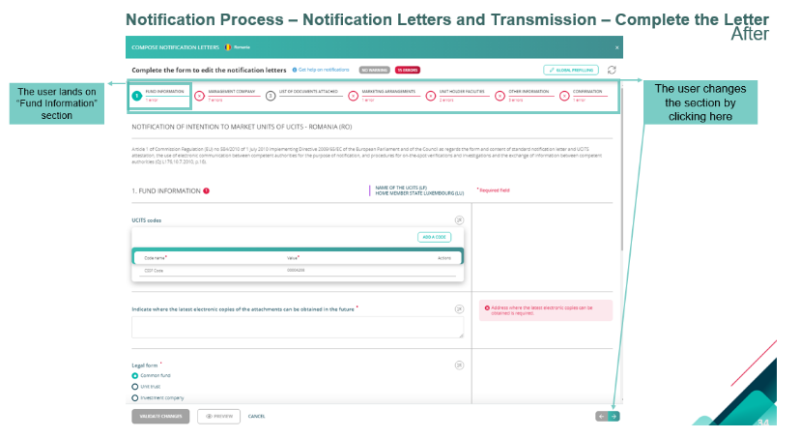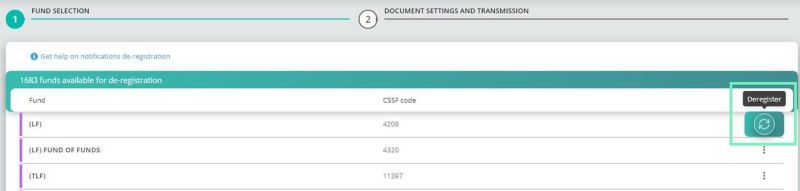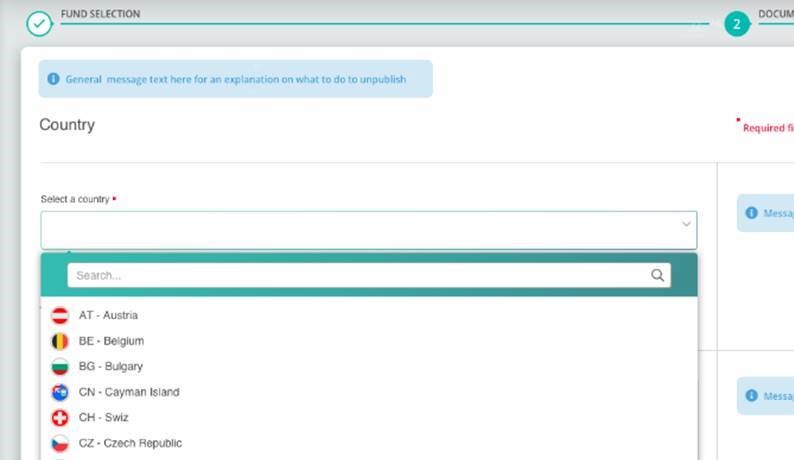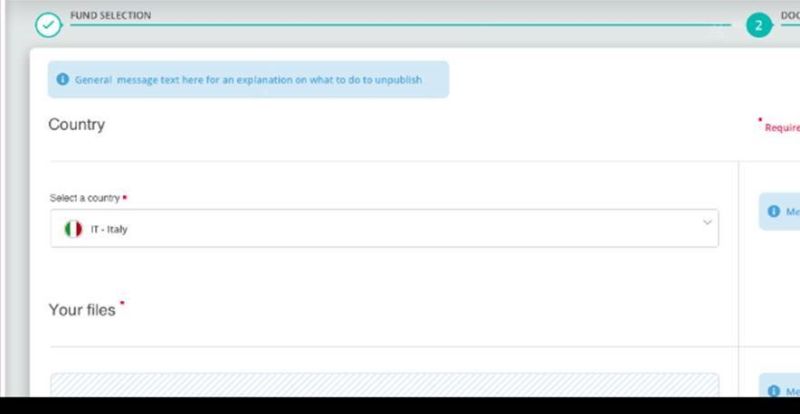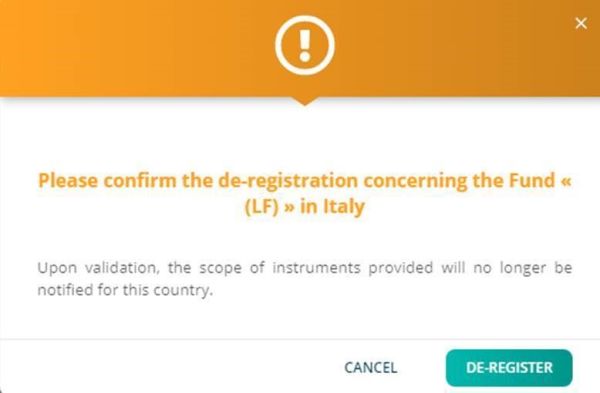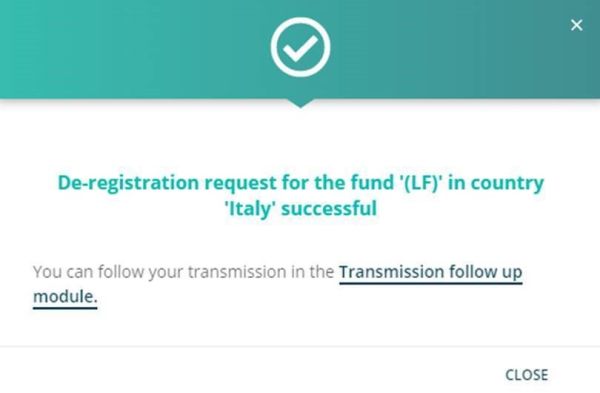UCITS Cross-Border Notifications
Page's last update : 04 Jan 2025
FAQ
Your module is greyed out?
- To get access to this module, please ask your e-file local administrator to make you member of the Doc OPC et FIS (circ. CSSF) and Doc OPC non luxembourgeois groups.
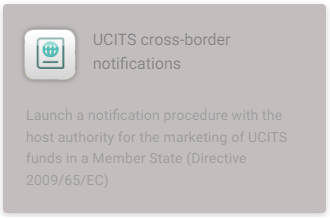
When will the 'Host authority compliance' confirmation appear for my registration in the UCITS Cross-border notifications module?
- The 'Host authority compliance' confirmation will appear either when the Host Authority has provided feedback on the registration or automatically after 10 business days (which ever is sooner).
Why has my registration request in the UCITS Cross-border notifications module been rejected?
- The reason for a registration request being rejected can be identified by using the 'Download Associated Feedback' button next to the rejected notification. This will generate a pdf with the details of the rejection.
The ISIN for a shareclass in my 'Notification Process' module is missing. What do I do?
-or- Why is there no ISIN details in the 'Marketing of Shares' section in the notification process?
- The problem is either:
1. The shareclass does not exist in our database yet- please provide us with the share class details via your usual data ingestion method or complete and submit our FDF to provide these details.
2. The shareclass is not mapped to the correct CSSF code. Please check the share class details included in your static data detail the CSSF code.
How can I add a new country to the table in the 'Marketing of Shares' secession?
- To add or remove countries from the 'Marketing of Shares' table, click on the 'Manage Country' button available on the top of the page. This will allow you to select the countries you want to appear in the table and those you wish to hide.
What countries can I see on the marketing of shares section?
-or- Why are not all registered shareclasses visible in the marketing of shares section?
- The marketing of shares section only shows those registered shareclasses, that have had their passporting done through the efile UCITs crossborder notification. The complete registration matrix is visible in the efile registration and distribution matrix.
Why is the ISIN code wrong or missing in the marketing of shares section?
- The static data in the notification tool is sourced from the CSSF database. Only ISIN codes are sourced from the FSQ database. Static data changes have to be requested the CSSF.
Why is the shareclass/subfund/fund name different to the one provided to FSQ (in the FDF static data information)?
- The static data in the notification tool is sourced from the CSSF database. Only ISIN codes are sourced from the FSQ database. Pleae provide the correct ISIN to CSSF code mapping in the FDF file.
Main Page
HomePage
Rejected notifications
Main Page – Notification Search - Filters
Notification Process
Fund Selection
Filters
New - March 2024
The legend has been updated to provide further detail regarding the functionality and statuses of the registration matrix:
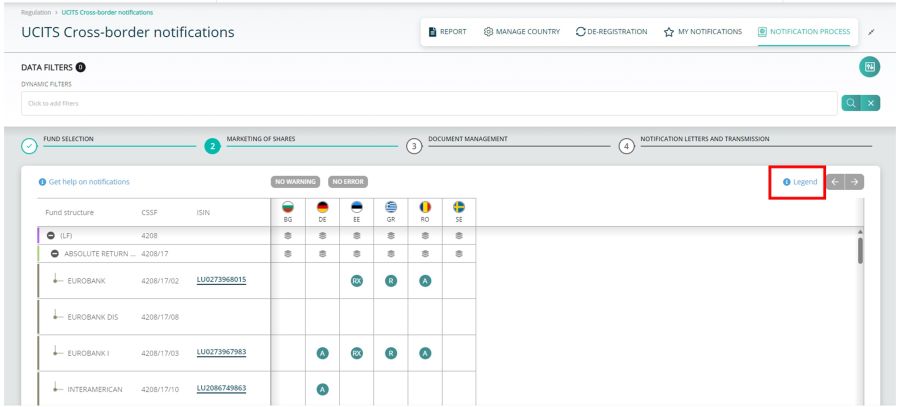
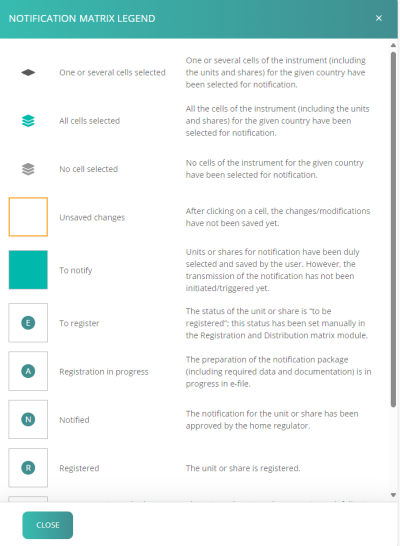
Filters
Select Cells
Manage Country
Document Management
Manage all documents
Import
Set Bulk Parameters
Fundsquare Library
User Library
Note:
In order to submit a cross-border registration notification on e-file, the reference date of the required uploaded documentation has to correspond with the CSSF records.
The reference date of a document (for example Prospectus) of a Luxembourg domiciled umbrella can be found on https://www.fundsquare.net/ via the ‘‘Fund Information’’ section, Documents tab
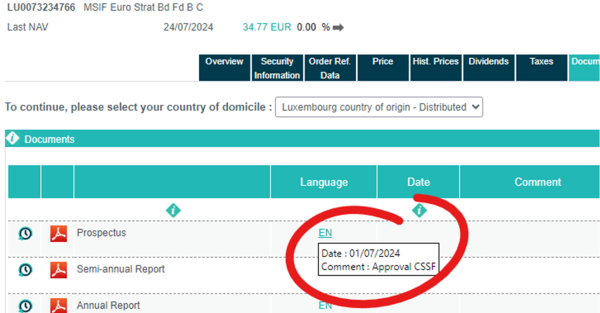
Notification Letters and transmission
Errors
View Content
Complete the Letter
New - March 2024
- Update of the notification letter web form to comply with the latest published template from the CSSF.
Additional fields added to the letter:
- LEI code of the UCITS or sub-fund: can be filled via the FSQ suggestion if available.
- LEI code of the Management company: can be filled via the FSQ suggestion if available.
- Contact point for the invoicing or the communication of any application fee or charges: pre-filled with the data from “Details of contact person at the management company”
- Name
- Name of the company
- Position
- Address
- Phone number
- Document attached: Evidence of payment (if required)
- Information on the facilities to perform referred to in Article 93(1) of Directive 2009/65/EC
- Process, subscriptions, repurchase, redemption orders and other payments
- Provision of information on orders, repurchase and redemption proceeds
- Handling of information and access to procedures and arrangements
- Make required information and documents available
- Provision of information relevant to the tasks that the facilities perform in a durable medium
De-registration
The user can start a de-registration by clicking on “De-registration” button.
Fund selection
Upon click on “De-registration” the user must select one of the funds. There is an action: “Deregister”
Documents Settings and Transmission
NEW FUNCTIONALITIES
You can now either select a QUICK transmission or an ADVANCED transmission.
1) For the QUICK transmission, select the country and upload the completed de-registration zip file.
Since 2nd January 2024, your zip file must contain a JSON file. following the CSSF CBD user guide
Should you are not able to produce it on your own, please use the ADVANCED transmission mode
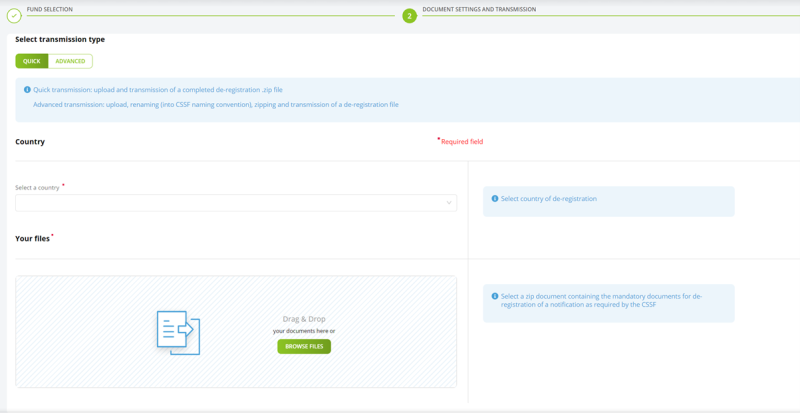
Select a Country
The user must select the wanted country
File Selection and De-registration
The user should “Drag&Drop” or “Browse” the zip document and click on “De-Register”.
Note : Please note the CSSF expects to receive a zip containing only denotifcation letter. No sub-folder is accepted.
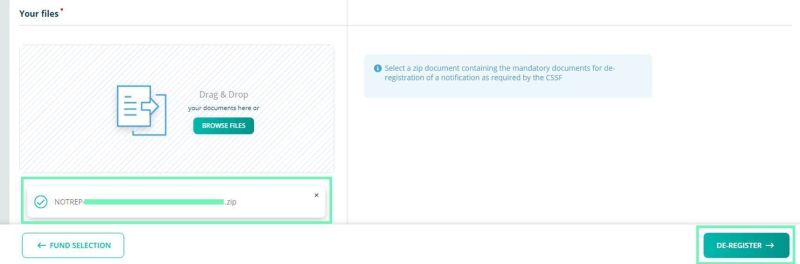
2) For the ADVANCED transmission, select the country, the share-class(es) and upload the documents.
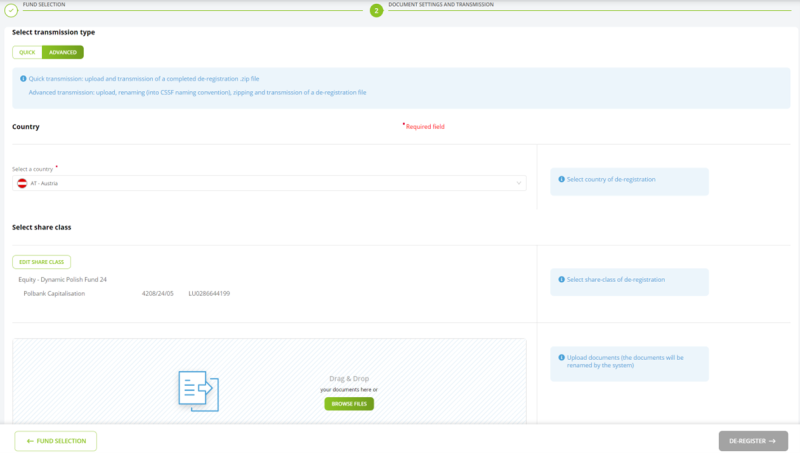
When you upload the documents (PDF not zip archive), you need to select the type, the language, the instrument and the reference date:
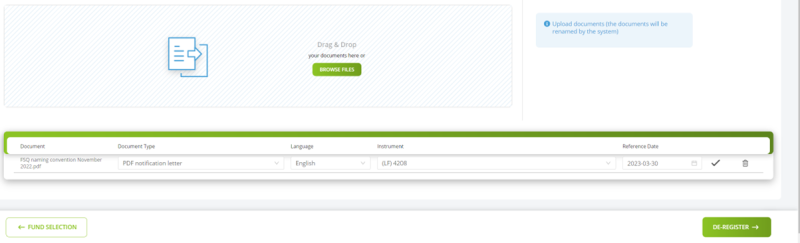
New - March 2024
As per the CBDF it is permitted to deregister share classes with remaining investors, if certain requirements are adhered to.
This functionality is now available via the advanced de-registration transmission method.
Upon selecting the share classes you wish to deregister, the user can toggle the below button to indicate if investors remain within the share class:
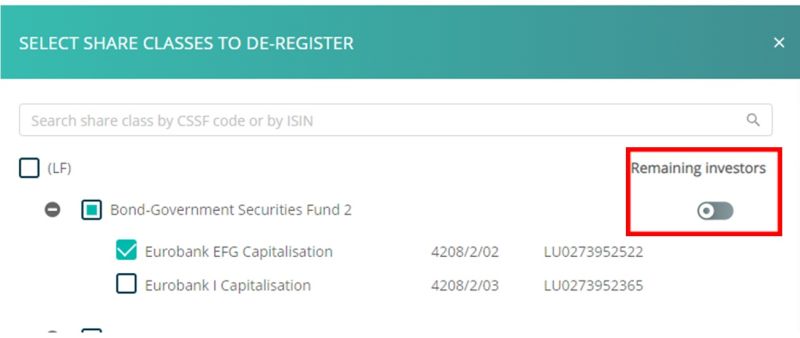
If you select that no investors remain, then the status of the share class will update to RX once the deregistration is approved.
If you select that investors do remain, then the status of the share class will update to XR once the deregistration is approved.
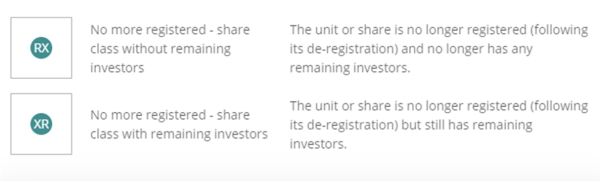
New - April2024
As required by the CBDF, de-registrations take 15 working days from the point of submission to take effect.
The advanced de-registration transmission method will now automatically select an expected date of de-registration and be pre-populated with the date that is 15 working days from “today”.
Should the user require the de-registration to take effect further than 15 working days from “today” then they can select a date that is further away using the calendar option.
The status XR or RX will take effect from the selected date.
Update of the notification letter web form to comply with the latest published template from the CSSF.
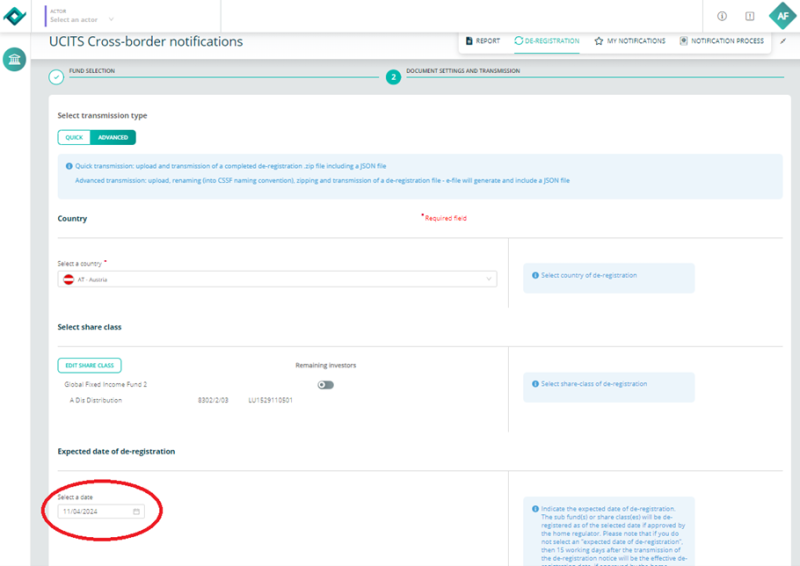
Please note it is not possible to select a date that is less than 15 working days.
Confirm or Cancel
The user can confirm or cancel the de-registration
Confirmation pop-up
By clicking on “Transmission follow up module” the user is redirect to this module.
Feedback
Any feedback from the CSSF will be found in the Transmission follow-up. These are in 3 files:
1. NOTFBR
2. NOTFDB
3. NOTFBH