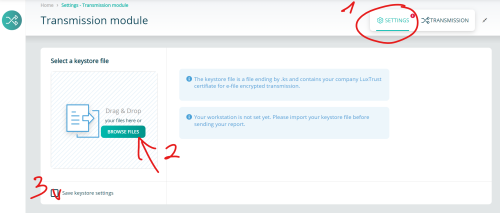Difference between revisions of "Transmission Module"
Jump to navigation
Jump to search
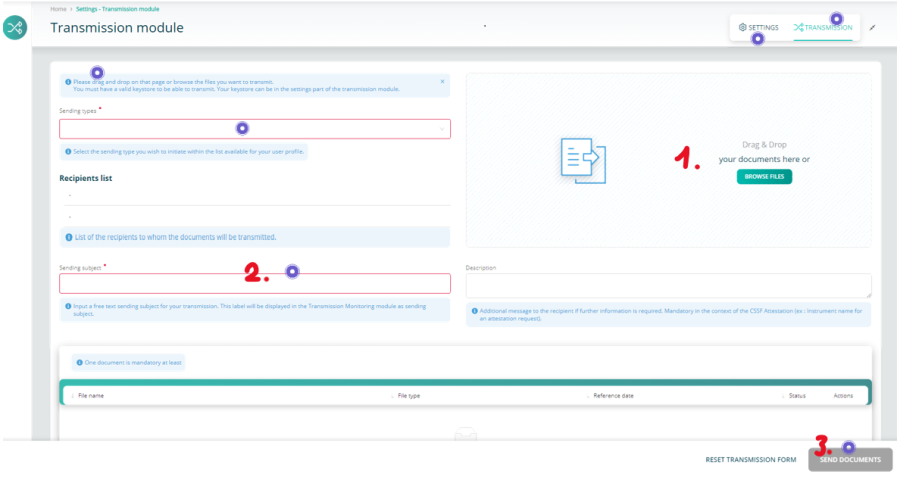
| Line 16: | Line 16: | ||
<span id="here"></span> | <span id="here"></span> | ||
Need more details? Click on the <span style="color: purple">'''purple'''</span> points on the picture | |||
<imagemap> | <imagemap> | ||
| Line 41: | Line 43: | ||
It's done | It's done | ||
<span id="Product_Coverage"></span> | |||
=== Sending type list Selection === | |||
Should you want to retrieve the Sending Type list, feel free to refer to our dedicated [[ProductCoverage]] page. | |||
Latest revision as of 08:31, 28 August 2025
Page's last update : 28 Jan 2025
Transmission
- Add one or several documents
- Fill the red-framed fields
- Send
Need more details? Click on the purple points on the picture
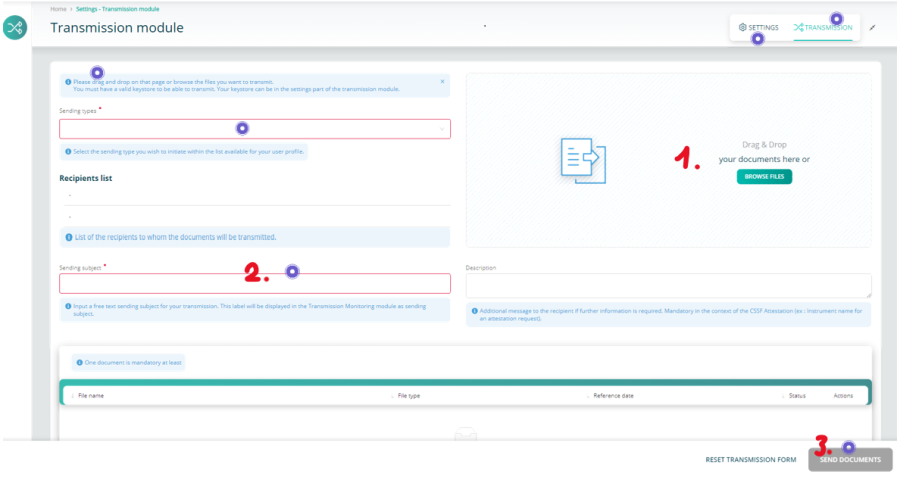
Keystore Selection
If you send reports through the e-file's historical channel (i.e. encrypted with keystore), your e-file local administrator should have provided you with the last activated keystore file.
- Click the settings button
- Click the Browse button and select your keystore
- Tick the 'Save keystore settings' to keep your change
It's done
Sending type list Selection
Should you want to retrieve the Sending Type list, feel free to refer to our dedicated ProductCoverage page.