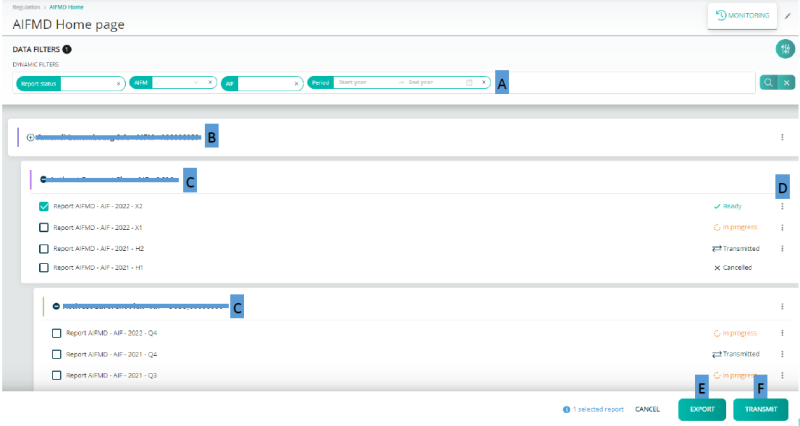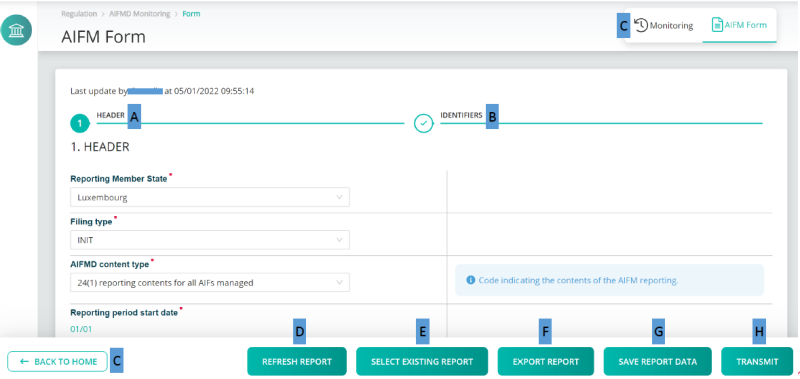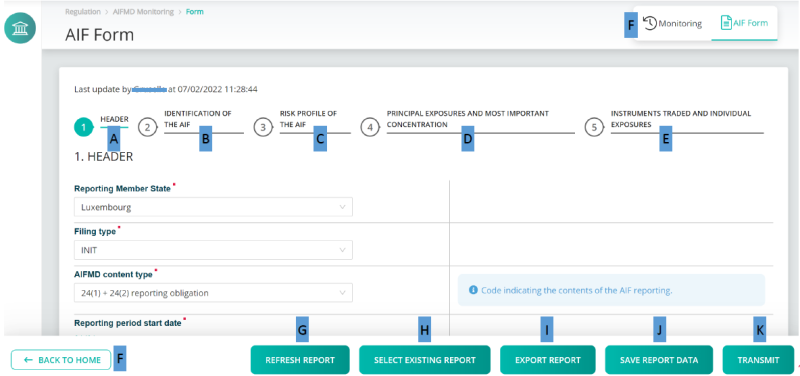AIFMD form
Page's last update : 24 Jan 2024
You can retrieve a complete user guide by clicking here:User guide
Choose the 'AIFMD Form' in the Report Generation module.
AIFMD HomePage
A Filters: report status, AIFM, AIF, Reporting period.
B AIFM Reports
C AIF Reports:
D Action buttons
- Create a new AIF or AIFM report
- Edit an existing report
- Cancel a transmitted report
E Export: XML export function
F Transmit: If status "Ready" the report can be transmitted
AIFM Form
A Section1: Header
B Section2: Identifiers
C Back to Home and Monitoring: Back to Home page buttons
D Refresh report: The last saved version will be displayed
E Select Existing Report: Upload an existing XML report from the network or hard-drive into the report generator
F Export Report: An XML file containing the current data will be downloaded
G Save Report Data: The current data will be saved.
H TransmitOnce no errors left the button becomes available and the report can be transmitted
AIF Form
A Section1: Header
B Section2: Identification of the AIF
C Section 3: Risk Profile of the AIF
D Section 4: Principal Exposures and Most Important Concentration
E Section 5 Instruments Traded and Individual Exposures
F Back to Home and Monitoring: Back to Home page buttons
G Refresh report: The page is refreshed. The last saved version will be displayed
H Select Existing Report: Upload an existing XML report from the network or hard-drive into the report generator
I Export Report: An XML file containing the current data will be downloaded
J Save Report Data: The current data will be saved
K Transmit: Once no errors left the button becomes available and the report can be transmitted
AIF and AIFM Form
Information messages
A Mandatory fields are marked with an *
B When a field should not be reported it is greyed out:
C Almost every field has an informational message
D When a field is not filled correctly an error message appears