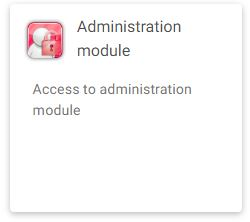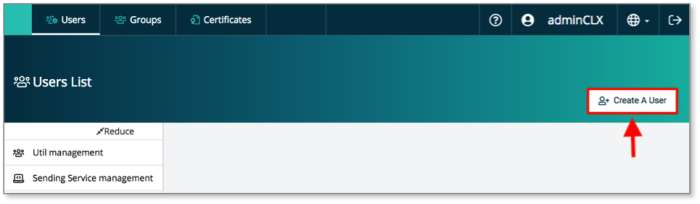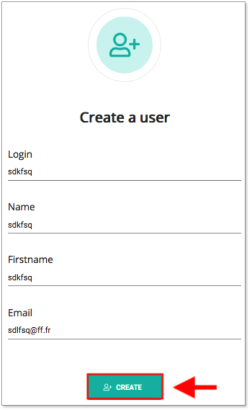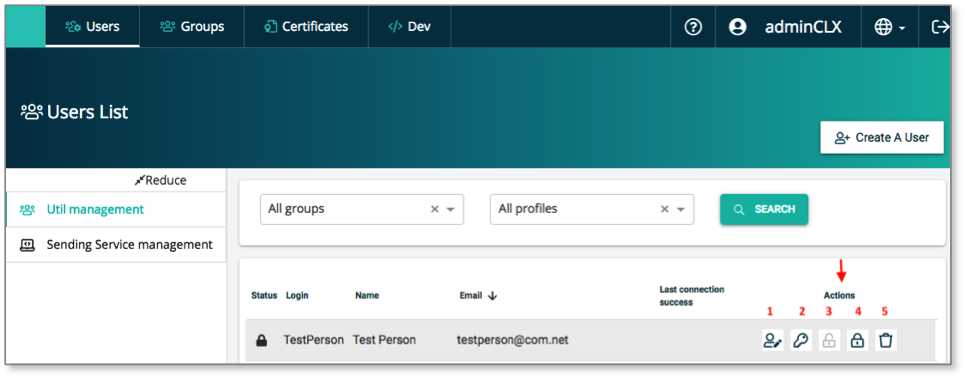Difference between revisions of "MIFID2"
| Line 1: | Line 1: | ||
<div style="text-align: right; direction: ltr; margin-left: 1em;">[[Welcome_to_e-file_and_Fundsquare_FAQ|Home page ]][[File:Home.png|Return homepage|link=Welcome_to_e-file_and_Fundsquare_FAQ]]</div> | <div style="text-align: right; direction: ltr; margin-left: 1em;">[[Welcome_to_e-file_and_Fundsquare_FAQ|Home page ]][[File:Home.png|Return homepage|link=Welcome_to_e-file_and_Fundsquare_FAQ]]</div> | ||
= Create e-file user | = Create a new e-file user = | ||
| Line 35: | Line 35: | ||
'''Step 4:''' | '''Step 4:''' | ||
The '''Create a user''' windows pops up. Complete the form as | The '''Create a user''' windows pops up. Complete the form as indicated in the picture and click the '''Create''' button. | ||
[[File:User3.png|250px]] | [[File:User3.png|250px]] | ||
'''Step : 5''' | |||
Go back to the '''Users list''' screen. Move the mouse over the user you just created. Five icons will appear allowing to perform the following actions: | |||
Action 1: Edit user settings | |||
Action 2: Force password change. An email is sent to the user with a web-link to reset his password. | |||
Action 3: The user is locked. A new user will automatically be unlocked when he logs in for the first time. | |||
Action 4: Lock the user. | |||
Action 5: Delete the user. | |||
[[File:Users list.png|1000px]] | |||
Revision as of 07:57, 30 September 2018
Create a new e-file user
Step 1:
Connect to e-file.lu with your e-file administrator credentials (adminXXX) and click the Administration module icon.
Step 2:
Click the Users button
Step 3:
Click the Create a user button
Step 4:
The Create a user windows pops up. Complete the form as indicated in the picture and click the Create button.
Step : 5
Go back to the Users list screen. Move the mouse over the user you just created. Five icons will appear allowing to perform the following actions:
Action 1: Edit user settings Action 2: Force password change. An email is sent to the user with a web-link to reset his password. Action 3: The user is locked. A new user will automatically be unlocked when he logs in for the first time. Action 4: Lock the user. Action 5: Delete the user.