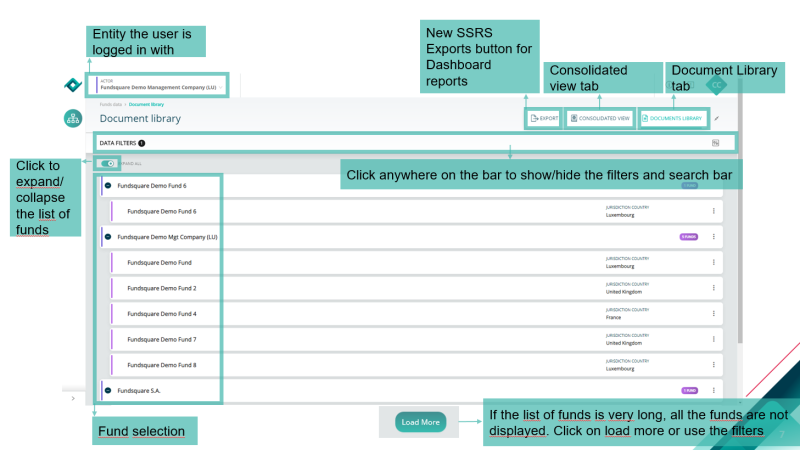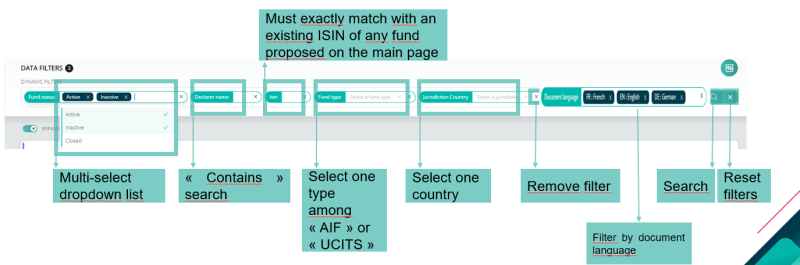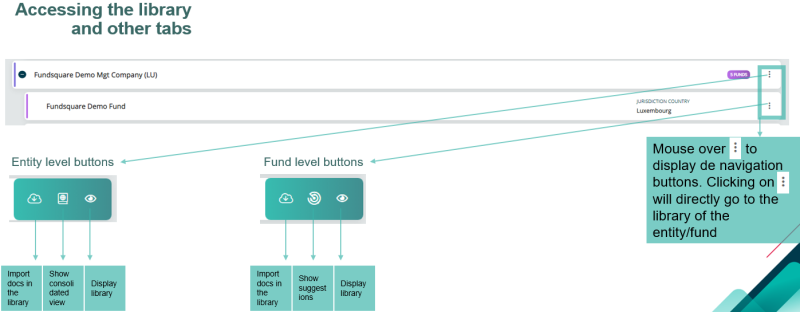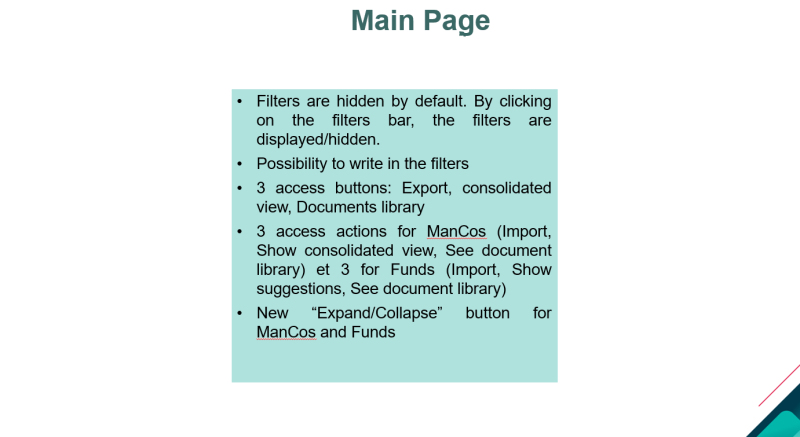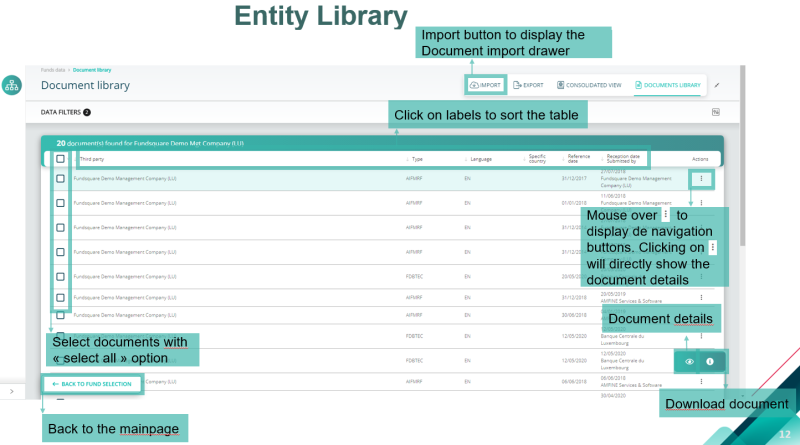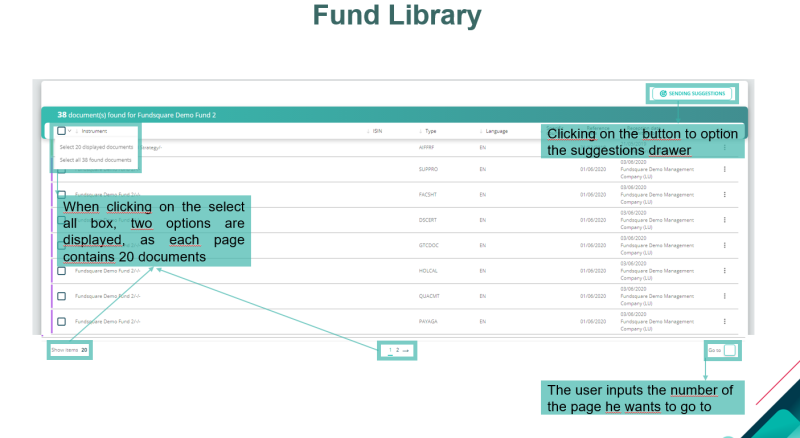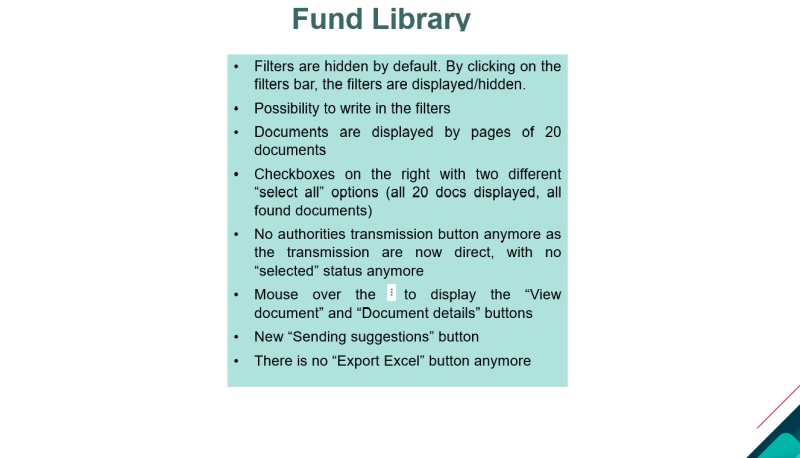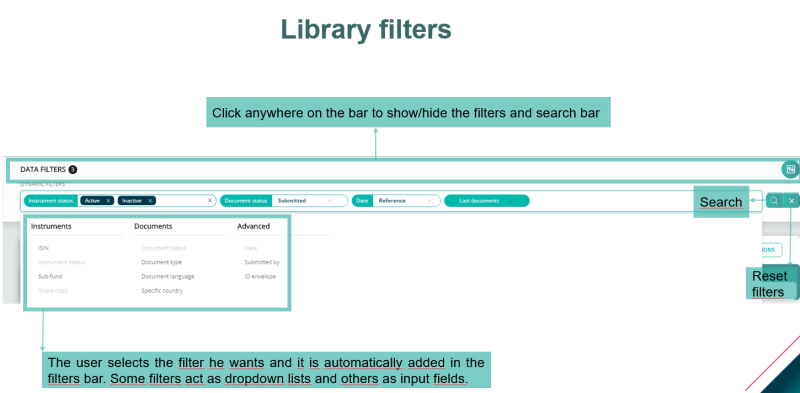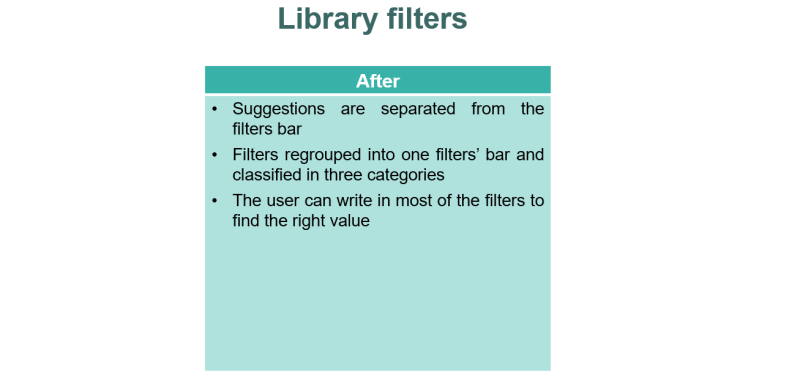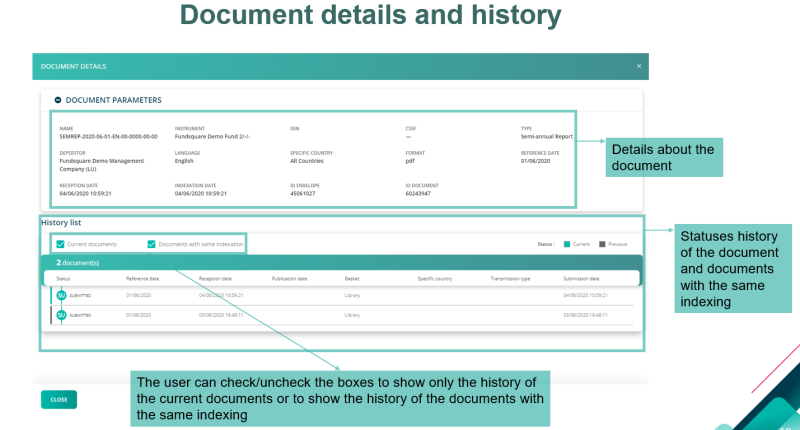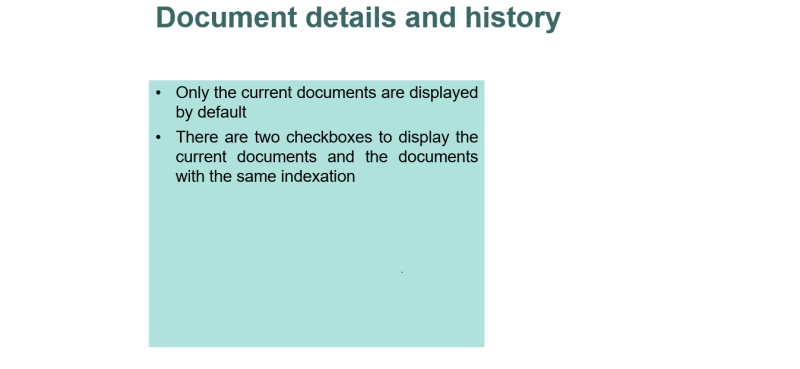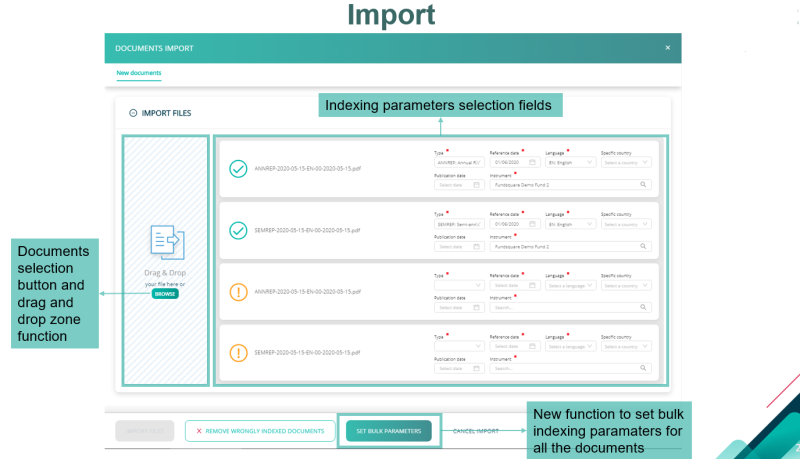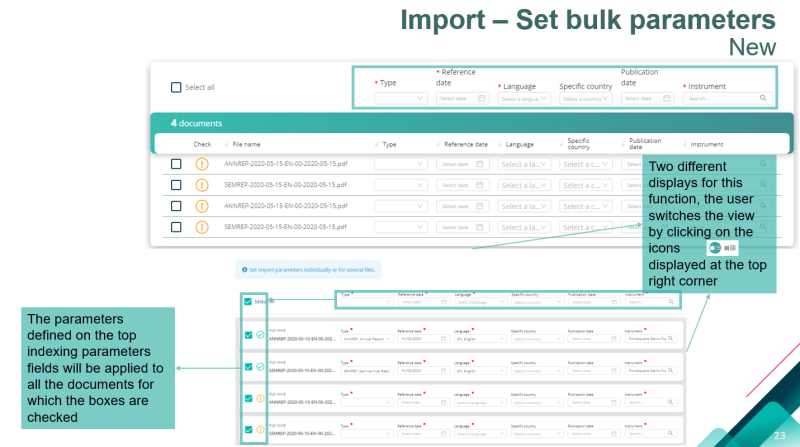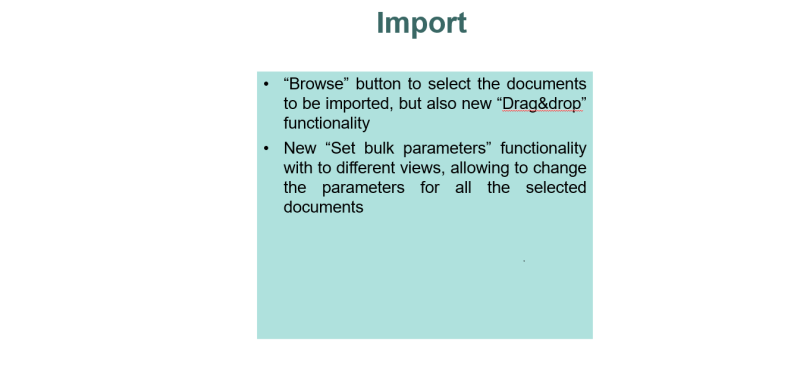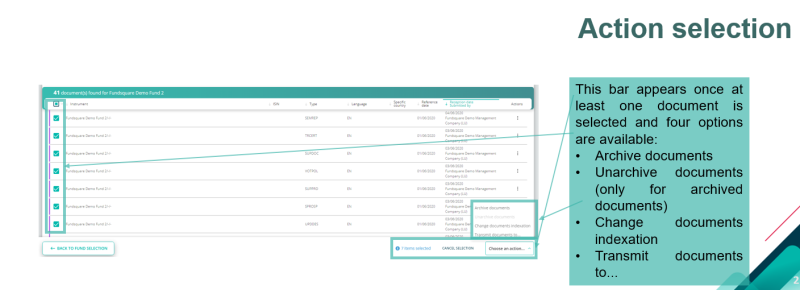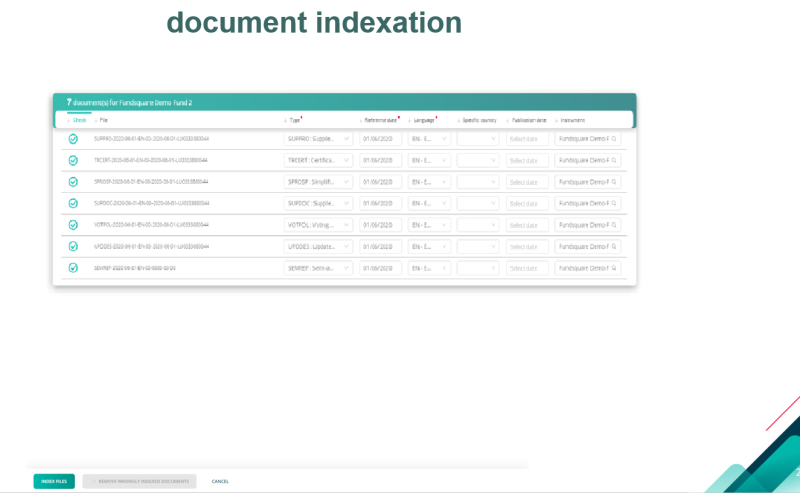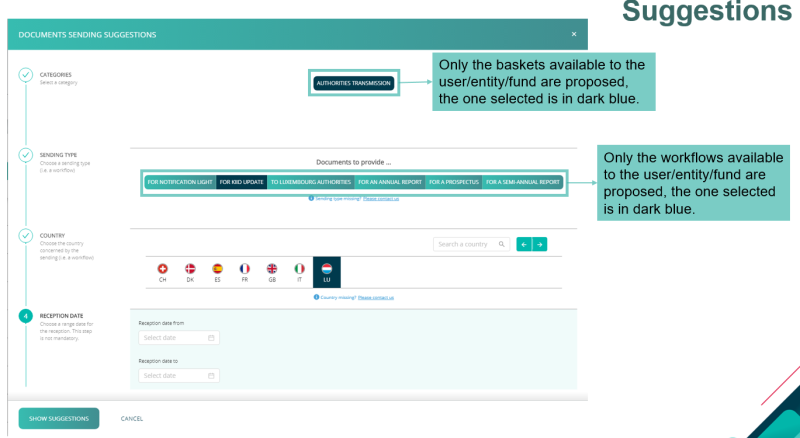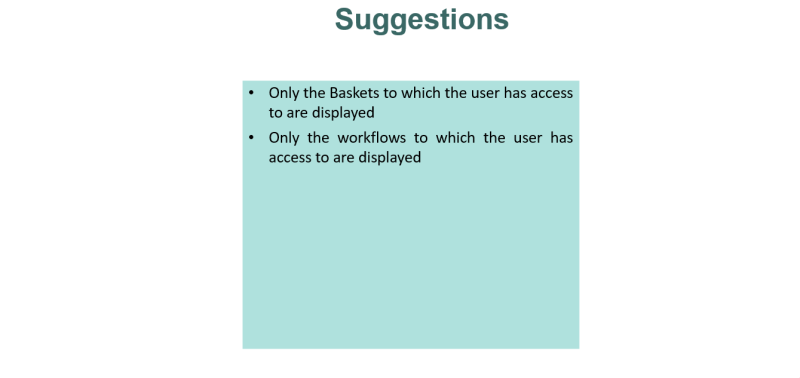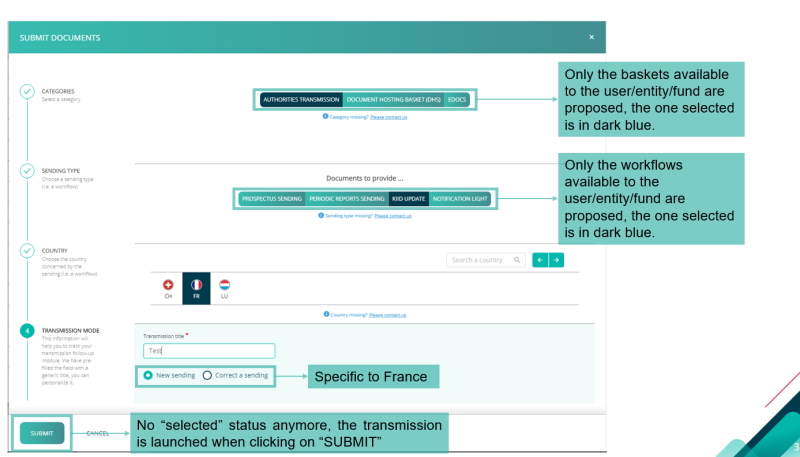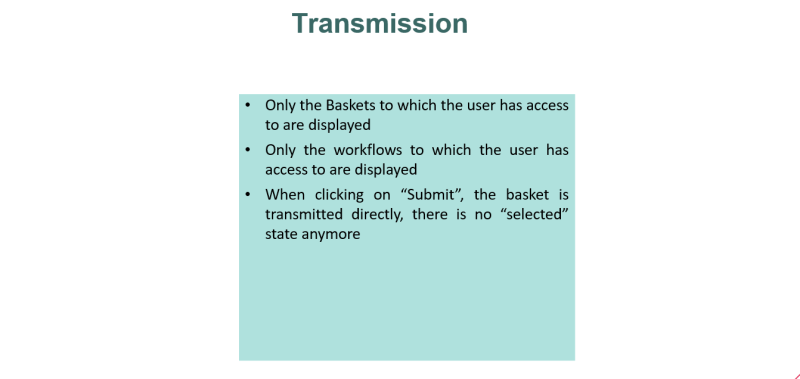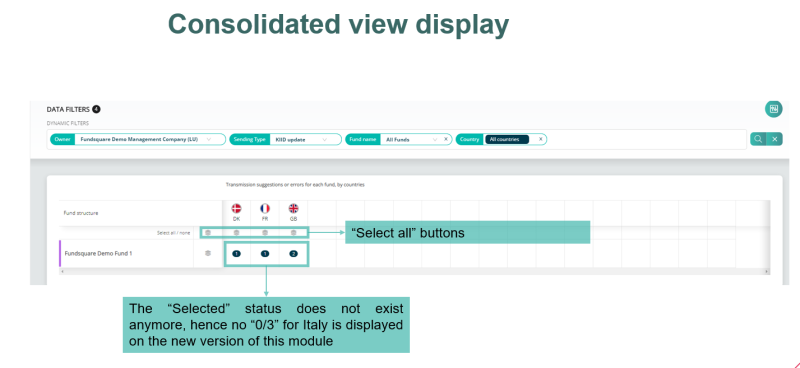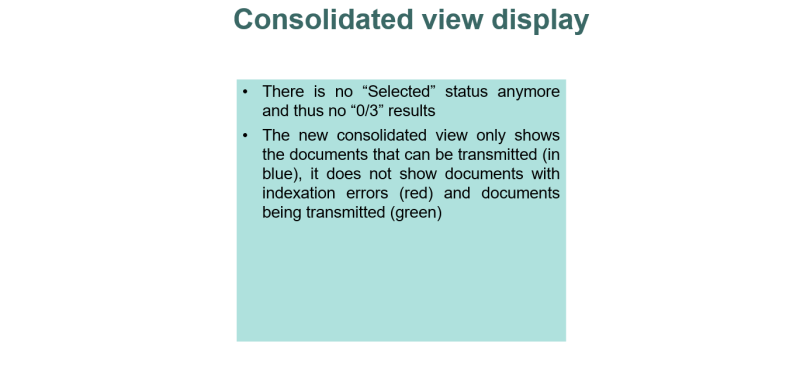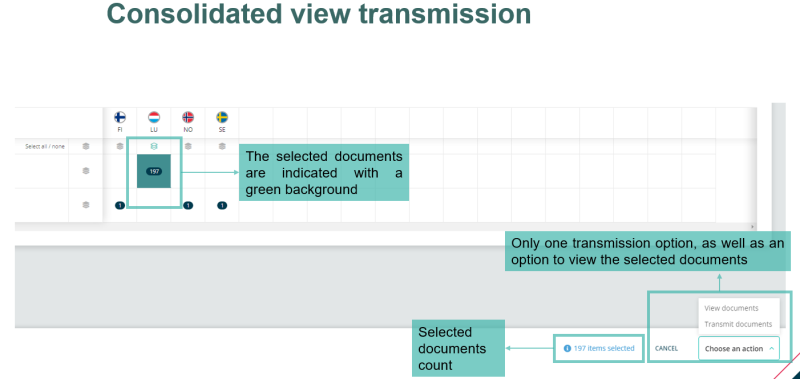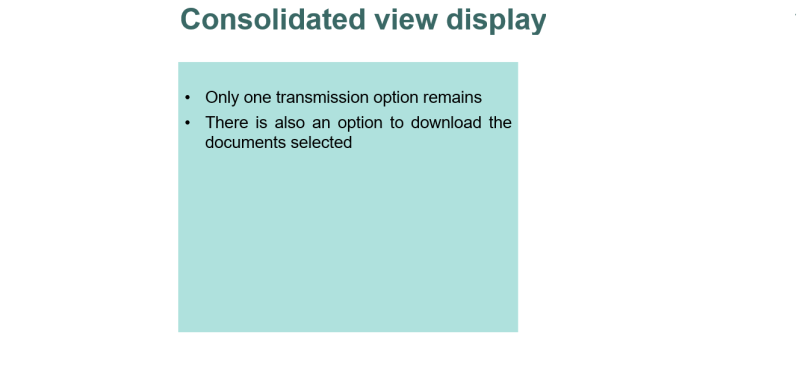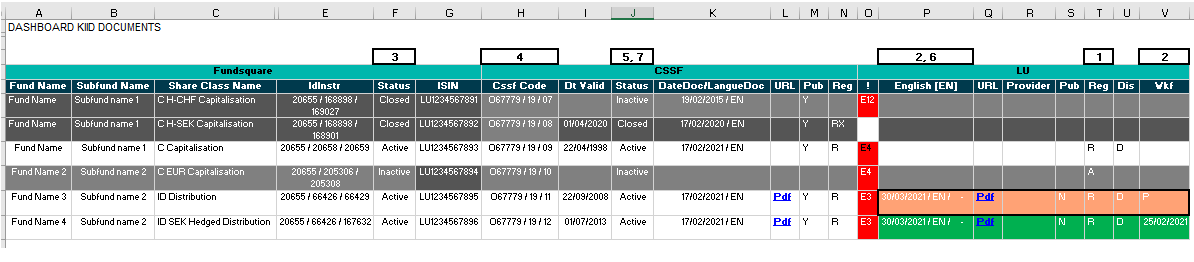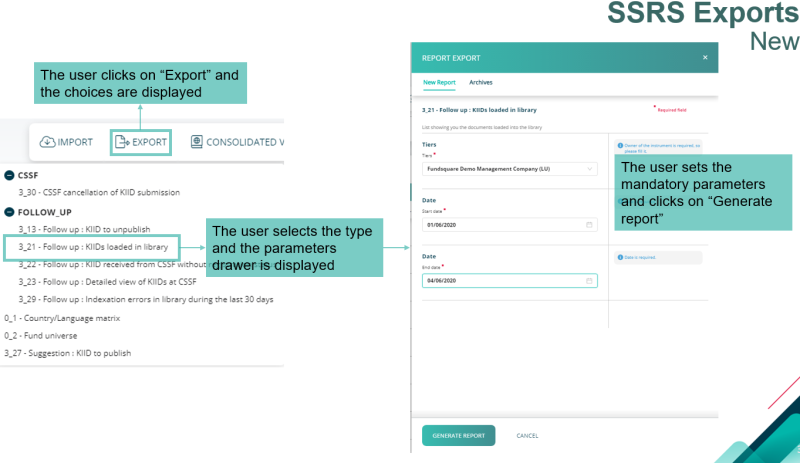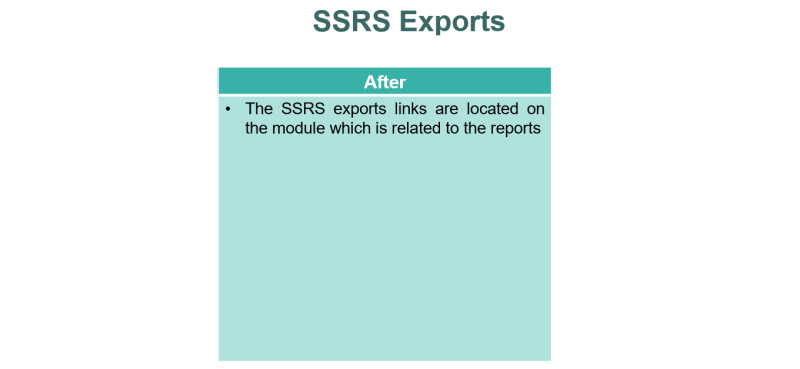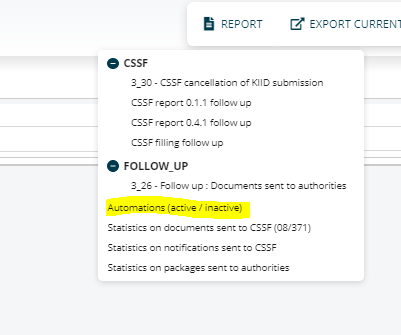Difference between revisions of "Document Library Migration"
| (13 intermediate revisions by the same user not shown) | |||
| Line 10: | Line 10: | ||
==Filters== | ==Filters== | ||
[[File:Filters After V2.png|800 px]] | [[File:Filters After V2.png|800 px]] | ||
==Accessing the library== | |||
[[File:Accessing the library After V2.png|800 px]] | |||
[[File:Main Page Before after V2.png|800 px]] | [[File:Main Page Before after V2.png|800 px]] | ||
=Entity Library= | |||
[[File:Entity Library After V2.png|800 px]] | |||
=Fund Library= | |||
[[File:Fund Library After V2.png|800 px]] | |||
[[File:Library | [[File:Fund Library Before-After V2.png|800 px]] | ||
=Library Filters= | |||
[[File:Library filter After V2.png|800 px]] | |||
[[File:Library Filters Before After V3.png|800 px]] | |||
=Document details and history= | =Document details and history= | ||
[[File:Document details and history After.png|800 px]] | [[File:Document details and history After.png|800 px]] | ||
[[File:Document details and history Before-After-V2.png|800 px]] | |||
=Import= | |||
[[File:Import After-V2.png|800 px]] | |||
[[File:Import After. | |||
<span style="background:red"> '''NEW:''': Set Bulk Parameters | <span style="background:red"> '''NEW:''': Set Bulk Parameters | ||
[[File:Import Set bulk parameters New.PNG|800 px]] | [[File:Import Set bulk parameters New.PNG|800 px]] | ||
[[File:Import Before-After-V2.png|800 px]] | |||
=Action Selection= | |||
[[File:Action Selection Before-After.png|800 px]] | [[File:Action Selection Before-After.png|800 px]] | ||
| Line 85: | Line 84: | ||
=Suggestions= | |||
[[File:Suggestion | [[File:Suggestion After-V2.png|800 px]] | ||
[[File:Suggestion Before-After-V2.png|800 px]] | |||
=Transmission= | |||
[[File:Transmission After.png|800 px]] | [[File:Transmission After.png|800 px]] | ||
| Line 104: | Line 103: | ||
=Consolidated view display= | =Consolidated view display= | ||
[[File:Consolidated view display After.png|800 px]] | [[File:Consolidated view display After.png|800 px]] | ||
| Line 160: | Line 160: | ||
[[File:SSRS Exports New.PNG|800 px]] | [[File:SSRS Exports New.PNG|800 px]] | ||
[[File:SSRS Exports Before-After. | |||
[[File:SSRS Exports Before-After.png|800 px]] | |||
=Automatic KIID filing= | |||
If a KIID filing automation is switched on for a fund (please check the Automations dashboard in the Transmission follow up module) | |||
[[File:Automatic KIID filing.png|600 px]] | |||
The conditions to be met to include a KIID are identical to the conditions under 3.4.2. plus the following condition: | |||
For LU funds: Check that the shareclass is active in the CSSF database (inactive or closed status will not trigger the filing ); should you wish to bypass this condition via an automation, please contact us. | |||
'''Should all of the conditions be met and you still have not received the document, please contact RS.ClientSupportOperations@fundsquare.net.''' | |||
Revision as of 08:47, 14 December 2021
Main Page
Filters
Accessing the library
Entity Library
Fund Library
Library Filters
Document details and history
Import
NEW:: Set Bulk Parameters
Action Selection
Change Document Indexation
Suggestions
Transmission
Consolidated view display
Consolidated view transmission
Conditions to make a KIID available in the consolidated view:
CSSF Filing (LU Funds)
- Check the registration status: Filing packages will only be triggered with an A, E or R (resp. Ri) status;
- Check that the KIID has been correctly uploaded into the document library and that is has not yet been filed;
- Check that the shareclass is either inactive or active in the Fundsquare database (closed or shareclasses without a constitution date will not trigger a filing);
- Check that the shareclass is mapped to a CSSF code;
- Check that the shareclass is not closed in the CSSF database;
- Check that the KIID language is matching the language in the filing country language setting;
Lu Funds Host filings and Non LU funds filings:
- Check the registration status: Filing packages will only be triggered with an A, E or R (resp. Ri) status;
- Check that the KIID has been correctly uploaded into the document library and that is has not yet been filed;
- Check that the shareclass is either inactive or active in the Fundsquare database (closed or shareclasses without a constitution date will not trigger a filing);
- For LU funds: Check that the shareclass is mapped to a CSSF code;
- For LU funds: Check that the shareclass is not closed in the CSSF database;
- Check that the KIID language is matching the language in the filing country language setting;
All these checks can be carried out in dashboard 3.24 Detailed view on KIIDs (and 3_23 Detailled view on KIIDs at the CSSF)
These dashboards are available in the report section of the Document library:
Should all of the conditions be met and you still have not received the document, please contact RS.ClientSupportOperations@fundsquare.net (including in the email the checks that have been carried out).
SSRS Exports
New
Automatic KIID filing
If a KIID filing automation is switched on for a fund (please check the Automations dashboard in the Transmission follow up module)
The conditions to be met to include a KIID are identical to the conditions under 3.4.2. plus the following condition:
For LU funds: Check that the shareclass is active in the CSSF database (inactive or closed status will not trigger the filing ); should you wish to bypass this condition via an automation, please contact us.
Should all of the conditions be met and you still have not received the document, please contact RS.ClientSupportOperations@fundsquare.net.