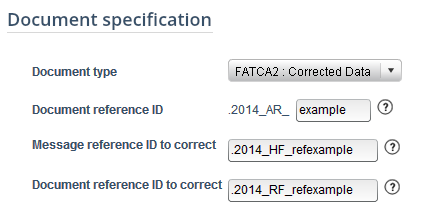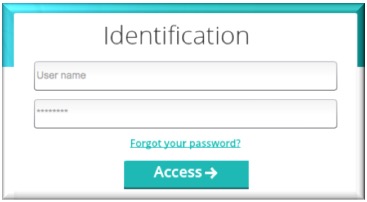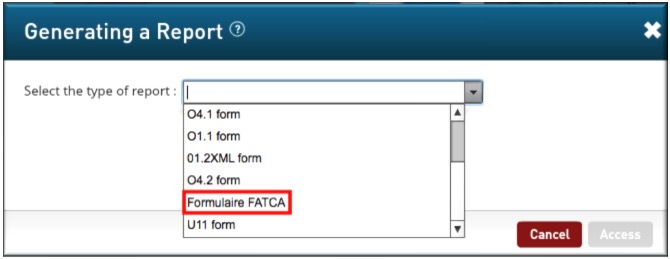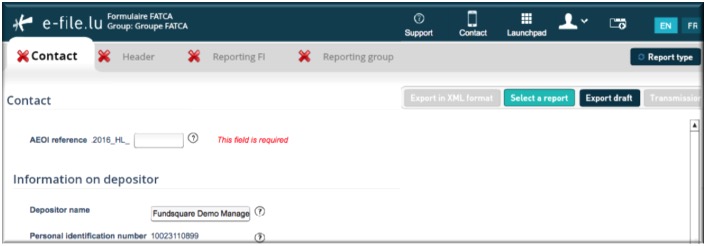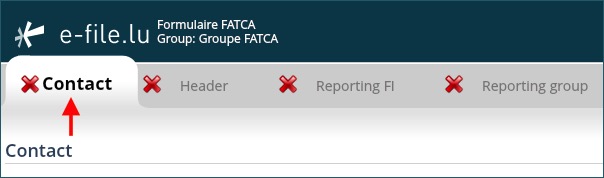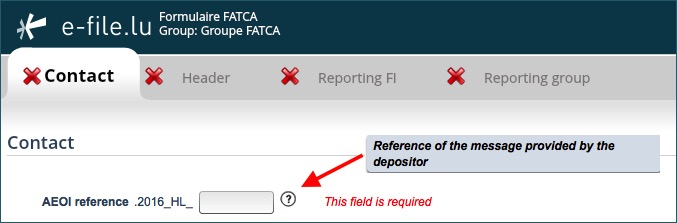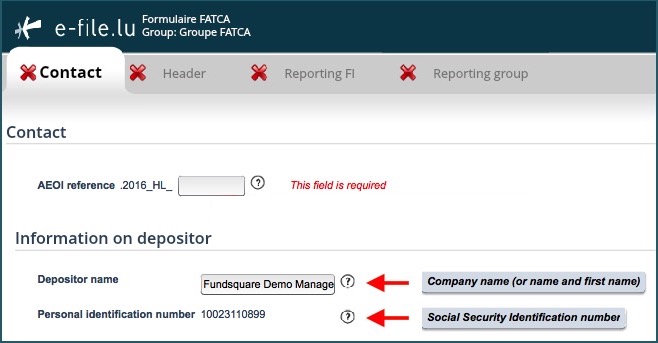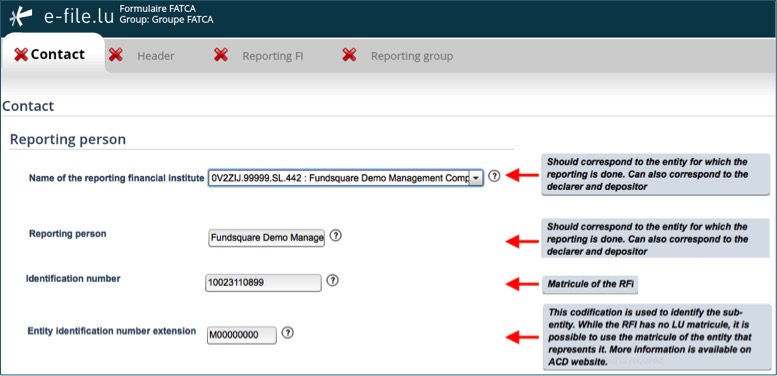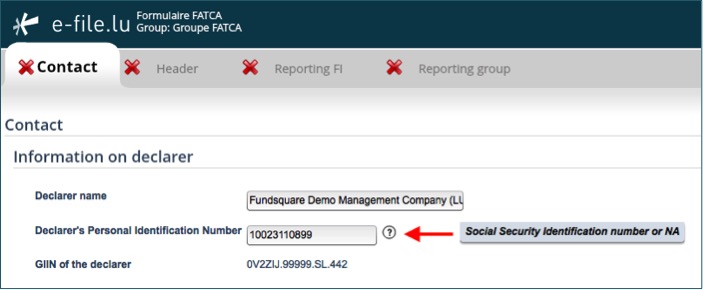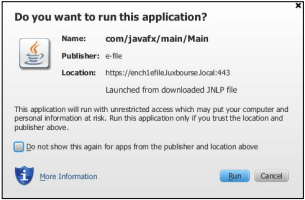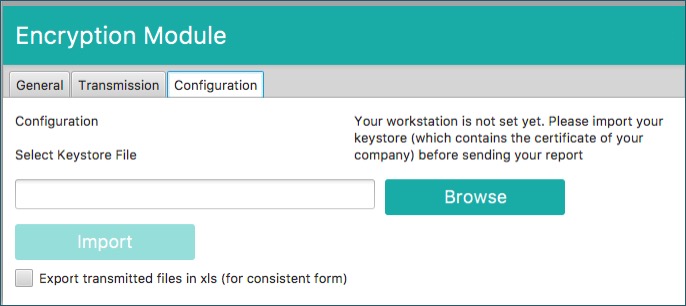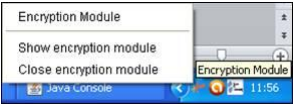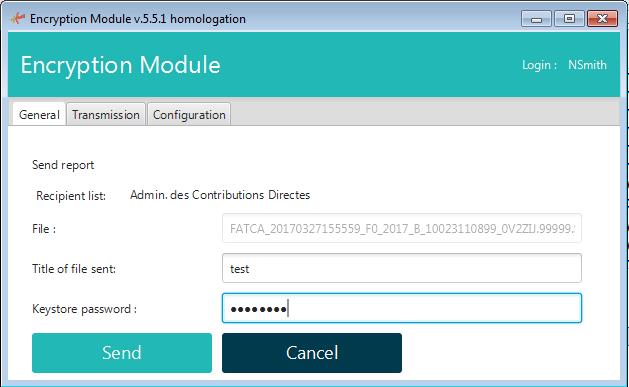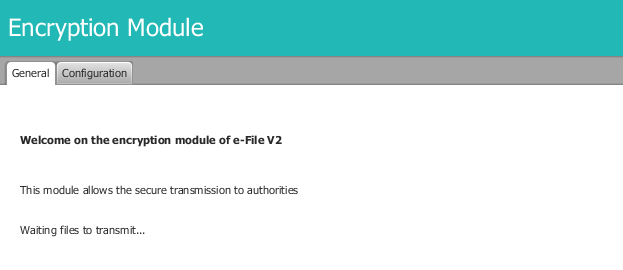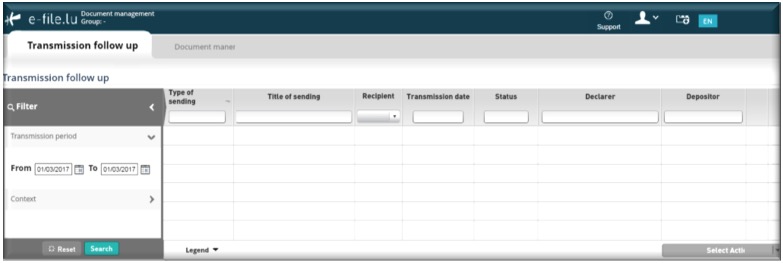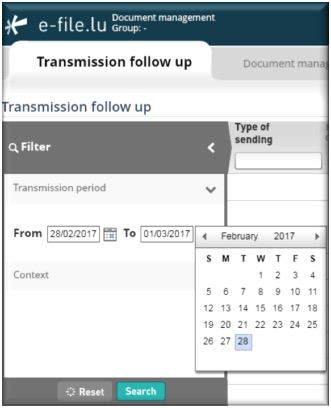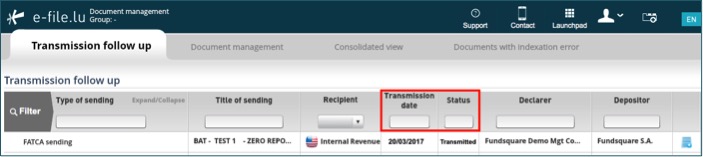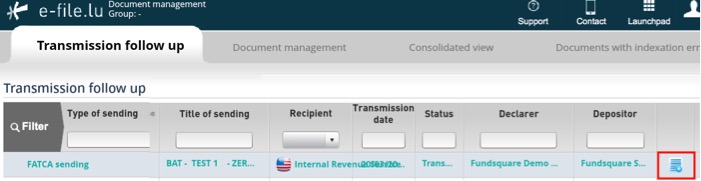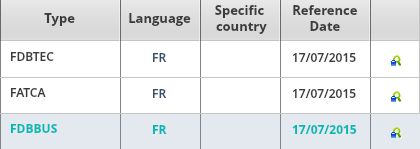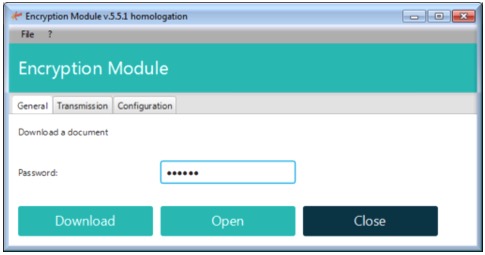FATCA Manual
Introduction
The Luxembourg Tax Authority (Administration des contributions directes (ACD)) published on 19 January 2017 an updated version of the circular ECHA3 defining the new format that takes into account the Internal Revenue Services (IRS) FATCA XSD 2.0. Luxembourg Financial Institutions will have to use this new schema, as it will be the only one accepted as from now.
Manual filing through e-file v2
Environment
Step 1: Select your environment
Production environment : https://www.e-file.lu/e-file/
Homologation environment (Test) : https://homologation.e-file.lu/e-file/
Login
Step 1: Enter your e-file login credentials (user name and password) and click the Access button
IMPORTANT: If you do not have an e-file user account or if you do not remember your password, you might contact your e-file administrator of your company.
Access FATCA form
Step 1: Click on the Report Generation icon
Step 2: Select Formulaire FATCA
Result: the FATCA form opens
Complete FATCA form
Contact tab
This is the Luxembourgish part of the FATCA report added by ACD.
AEOI reference
- This field has to be completed by a Globally Unique Identifier (GUID) that can be choosen freely in accordance with certain rules described in ECHA - n° 3 of 19 January 2017, page 13.
- Specification examples: only capital characters (A-Z), number 0-9, must be unique, etc.
- The ACD recommends not to use personal data such as the name or account number, but rather a sequential number.
Cf. ECHA - n° 3 of 19 January 2017, page 13.
Information on depositor
- Depositor name (pre-filled): The Depositor is an entity (legal or natural person) that is in charge of filing the FATCA reporting to the ACD (e.g. Service provider). Cf. ECHA - n° 3 of 19 January 2017, page 6.
- Personal Identification Number (pre-filled): The Depositor needs a Personal Identification Number (Luxembourgish Matricule Number also known as CCSS code) to be able to file the report.
If the Depositor does not have a Luxembourgish Matricule Number, he has to contact the Bureau de la retenue d'impôt sur les intérêts
-by mail: aeoi@co.etat.lu
-by phone: Phone book_Bureau de la retenue d'impôt sur les intérêts
IMPORTANT: all pre-filled data have to be communicated to Fundsquare in order to be integrated in Fundsquare's database and to be available in the FATCA form
Consult our Onboarding/Update process FATCA/CRS for more detailed information.
Send mail to: OnboardingFatcaCRS@fundsquare.net
Reporting person
The Reporting Person is the Reporting Financial Institution (RFI). This element is used by the ACD for tracking purposes (i.e. in case of Zero Reporting).
It is the same entity as in the "Reporting FI" tab.
- Name of the reporting financial institution: Select the entity in the drop-down list for which the reporting is done.
- Reporting person (pre-filled once the RFI has been selected)
- Identification number (pre-filled with the Luxembourgish Matricule Number once the RFI has been selected)
- Entity Identification number extension (pre-filled with the value "M00000000"): "M00000000" is the default value if you have no extention code to communicate.
IMPORTANT: If a sub-entity has to file a FATCA reporting and does not have a Luxembourgish Matricule Number, it must enter the parent Luxembourgish Matricule Number in the first field and an additional identifier in the second field. For example, sub-funds have to enter the Luxembourgish Matricule Number of the umbrella fund in the Identification Number field and enter the sub-fund number in the Entity Identification number extension field. Cf. details ECHA - n° 3 of 19 January 2017, page 9.
If the RFI has no Luxembourgish Matricule Number the instructions published on the ACD website have to be followed (Cf.: Contact_Division échange de renseignements et retenue d’impôt sur les intérêts).
IMPORTANT: all pre-filled data have to be communicated to Fundsquare in order to be integrated in Fundsquare's database and to be available in the FATCA form
Consult our Onboarding/Update process FATCA/CRS for more detailed information.
Send mail to: OnboardingFatcaCRS@fundsquare.net
Information on declarer
The declarer may be the Financial institution that is subject to the FATCA reporting obligation or an entity, e.g. a management company, managing the reporting from a business point of view.
The ACD needs contact details of a person who would be able to answer business questions regarding the report.
Cf. Annexe 1 ECHA - n° 3 of 19 January 2017, page 50).
Zero Reporting
The ACD requires one reporting each year from each Luxembourg Reporting Financial Institution registered with the IRS.
Luxembourg Reporting Financial Institutions that have no Reportable Accounts to report for a year, must inform the ACD by sending a Zero Reporting to the ACD.
Cf. ECHA - n° 3 of 19 January 2017, page 21.
Export - import files - save work in progress
1. Click this button to export the final report in XML format. The file will be saved on your hard drive and is available for sending to the Regulator. This button will only be available if the green tick ![]() appears in every section of the completed form.
appears in every section of the completed form.
2. This button allows you to upload an existing XML report from your network or hard drive into the report generator.
3. Work in progress on a report has to be saved with this button. The exported .xml file will be called DRAFT_filename.xml and cannot be uploaded for filing. It can be imported onto the tool for later use. Only final reports will carry the correct naming convention for submission to the Regulator.
4.If green ticks ![]() appear in every section of the completed form, the Transmission button will become available.
appear in every section of the completed form, the Transmission button will become available.
File transmission
Setup of the e-file v2 encryption module v2
1. The form is completed. Click the
button.
Result: the EfileCrypto.jnlp file is generated.
IMPORTANT: this file has to be downloaded (if you use the application for the first time) locally on your computer and must be opened to launch the Encryption Module.
Note: the Encryption Module is a Java application. For security reasons, this module aims at encrypting documents before they are sent to authorithies. It is also used to decrypt documents and feedbacks.
Java version 1.7.55 is a prerequisite for the installation of the e-file v2 encryption module.
2. Click the Open button of the EfileCrypto.jnlp file
Result: the window below opens
3. Click thebutton
Result: the Encryption Module is launched
Important: It is possible that the pop-up blocker does not allow .jnlp files to be downloaded. Please ask your IT deparment to allow pop-ups from https://www.e-file.lu/ .
4. The encryption module has to be configured when it is used for the first time (or after each Java update).
The path to the keystore has to be selected with the ![]() button and the key (locally or on a server) will have to be imported with the
button and the key (locally or on a server) will have to be imported with the ![]() button :
button :
Once the key has been imported, the access to the keystore is memorized by the application.
In order to be more user friendly and to speed up the sending process, the encryption module will then run as a back ground process on your desktop.
If you need to end the process, right click on the icon in the taskbar and select “Close encryption module” :
5. Return to the FATCA Form (Report Generator) screen - Click thebutton - Enter a "title of file sent" - Enter the keystore password
Result: as the configuration of the encryption module is finished, the General Tab of the Encryption Module will be displayed directly.
Note:
-the file name is automatically generated and compliant to the ACD file naming convention.
-the ![]() button is now available and the report can be sent. A pop-up window will confirm the transmission.
button is now available and the report can be sent. A pop-up window will confirm the transmission.
Error messages
Message: The process takes too much time. Please restart the encryption module.
The error message occurs when the encryption module is not started in time.
- Please ensure that pop-ups are enabled for https://www.e-file.lu.
- When clicking the "Transmission" button the file EfileCrypto.jnlp has to be downloaded in order to launch the encryption module. You have to open this file with Java Web Start Launcher to run the module.
- Please ensure that your e-file workstation is correctly configured => Installation of a new e-file v2 workstation
Message : Waiting files to transmit...
This error might occur when there is a connection problem between your proxy and the encryption module V2.
Close the encryption module :
Open the Java console (Cf. Encryption Module_6.8 Show the console in case of other Java issue) and check the logs.
If an error 407 appears, it means that the encryption module is not able to authenticate on your proxy.
As a consequence all communications with E-file are blocked.
In that case the solutions to resolve this problem are the following :
- Add the group "NoAuthenticated exception group" to your proxy for www.e-file.lu
- By-pass the proxy for the communication with www.e-file.lu
For more information please call the Helpdesk.
File transmission follow-up
Transmission status
Step 1: Click the Document management icon
IMPORTANT: if the Document management icon is not available on your screen, you might contact your e-file administrator of your company, who will add the FATCA - group to your e-file account.
Result: the Transmission follow-up screen of the Document management opens
Step 2: Select the Transmission period (From...To) and click the Search button
Result: FATCA XML files and their transmission status are displayed.
* "Transmitted" means that the report has been sent to the ACD. * "Feedback Received" means that at least one feedback has been received. It also means that the ACD was able to read your report. * "To validate" means that the report needs to be validated by the declarant on E-file V2. This is a really specific case.
View submitted reports and feedback files
Step 1: click on the blue Plus iconat the right end of the row
Result: a pop-up window opens displaying the Detail of sending
- FATCA = Original report
- FDBTEC = Technical feedback
- FDBBUS = Business feedback
Step 2: Click the View buttonat the right end of the row
Result: the EfileCrypto.jnlp file is generated
IMPORTANT: This file has to be downloaded locally on your computer and must be opened to launch the encryption module
Step 3: Click the Open button of the EfileCrypto.jnlp file
Result: a Java window opens
Step 4 : Click thebutton
Result: the Encryption Module is launched
Step 5: Select the General tab of the Encryption module, enter your keystore password and click the download button
Result: the file will be downloaded.
IMPORTANT: if the encryption module takes too much time to be opened or if the file EfileCrpyto has not been executed, the following message will pop up and you will have to click one more time on the View button.
IMPORTANT: If it is the first time you are using the encryption module, you may be asked for the keystore location in the Configuration tab.
The keystore file (file with the extension .ks) contains your Luxtrust certificate and is protected with a password. If you do not have the keystore or its password, please contact your e-file administrator.
Automatic filing through the Sending Service
The Sending Service is Fundsquare's solution for automatically sending reports and documents to the authorities.
With a suitable network mapping, users can then simply copy the file to be sent in the appropriate directory.
The file is then automatically encrypted and sent.
FATCA .xml files have to be dropped into the FATCA subfolder:
- Should you need further information on the Sending Service, please click the links below:
Sending Service Installation Procedure
Sending Service Update Procedure
FATCA file naming convention
The following naming convention has to be applied for the files:
XML file :
FATCA_${DateTime}_${Type}_${FiscalYear}_${Channel}_${MatriculeDepositor}_${GIIN}_${ProdTest}.xml
Feedback from ACD :
FATCA_${DateTime}_${Type}_${FiscalYear}_${Channel}_${MatriculeDepositor}_${GIIN}_${ProdTest}_${Status}.xml
| Code | Definition | Structure | Values |
|---|---|---|---|
| DateTime | Creation date and time of the XML file | Number(14) | YYYYMMDDhhmmss |
| Type | F0: ZeroReport or new contact data without FATCA data
F1: FATCA1–New data F2: FATCA2–Correction–Data corrected upon request of the IRS F3: FATCA3–Void–Cancellation of data F4: FATCA4–Amendment–Data corrected at any time |
Char(1)Number(1) | F0
F1 F2 F3 F4 |
| FiscalYear | Fiscal year | Number(4) | YYYY |
| Channel | Communication channel | Char(1) | B = Bourse |
| MatriculeReporter | Social Security Identification Number | Number(11) - Number(13) | Code CCSS |
| GIIN | GIIN (Global Intermediary Identification Number ) of the declarer | Char(6).Char(5).Char(2).Number(3) | Code GIIN XXXXXX.XXXXX.XX.XXX |
| ProdTest | Environment type | Char(1) | P = Production
T = Test |
| Status | Response status | Char(3) | Technical Feedback
ACK = File received by ACD NAK = File rejected by ACD Business Feedback VAL = Validated and imported by ACD WAR = Validated and imported by ACD but with small issues that raised a warning ERR = File rejected |
Examples:
XML file:
FATCA_20150520080022_F0_2016_B_1970010112345_006M8M.00000.LE.442_P.xml
FATCA_20150520080023_F1_2016_B_19700202123_ZZLRV4.99999.SL.442_T.xml
Feedback from ACD :
FATCA_20150520080022_F0_2016_B_1970010112345_006M8M.00000.LE.442_P_ack.xml
FATCA_20150520080023_F1_2016_B_19700202123_ZZLRV4.99999.SL.442_T_ack.xml
Cf. ECHA - n° 3 of 19 January 2017; page 19-20
Report transmission
In order to send a report with the Sending Service, the exported .xml report has to be copied into the …/ServiceDeposant/ReportingDiffusion/FATCA subfolder.
Ensure that the FATCA file naming convention is applied (Cf. FATCA file naming convention).
File processing status generated by the Sending Service
During and at the end of the sending, the Sending Service generates various files in the subfolder that
has been used for the sending. Three type of files are generated:
- .trt file : indicates the start of the transmission
In order to be able to send the original file, the Sending Service transforms the latter into a .trt file and adds a timestamp. E.g. «OriginalName.xml» is transformed into OriginalName.xml.timestamp.trt:
FATCA_20150520080022_F0_2016_B_1970010112345_006M8M.00000.LE.442_P.xml becomes
FATCA_20150520080022_F0_2016_B_1970010112345_006M8M.00000.LE.442_P.xml_20150731122616366.trt
- .acq file : the transmission has been successfully completed
- .err file : indicates that an error has occurred during the sending
The error file contains technical messages indicating the root cause of the error, e.g. file name errors.
File transmission follow-up
Transmission status
ACD's feedback files are available in the sub-folder "Replies": .../ServiceDeposant/ReportingDiffusion/FATCA/Replies/.
Each feedback has a specific status which is available in the file name: ACK, NAK, VAL, WAR, ERR (Cf. Status feedback ACD).
Feedback from ACD :
FATCA_20150520080022_F0_2016_B_1970010112345_006M8M.00000.LE.442_P_ack.xml
FATCA_20150520080023_F1_2016_B_19700202123_ZZLRV4.99999.SL.442_T_ack.xml
The "Replies" folder is created upon feedback receipt. Please check the Sending Service's configuration if the "Replies" folder is not available. In the configuration file (properties file), the variable corresponding to "Configuration of connection for feedback" and the one corresponding to "Configuration of connection for authority acknowledgement" should be set to "up".
How to correct, void or amend validated reports
In order to correct, void or amend reports through the FATCA Form (Report Generator), the type of modification (FATCA2, FATCA3, FATCA4) has to be selected in the "Reporting FI" tab, section "Document Specification" and in the "Reporting Group" tab, section "Account Report" and then "Document specification".
The different types are the following ones :
- FATCA1 : Initial sending. The file contains only new information.
- FATCA2 : Correction. A report should be corrected in response to an error notification from IRS.
- FATCA3 : Void. A report may be voided at any time after you become aware of inaccurate information. All data element fields in the voided record must have the same values equal to the original record being voided. Do not void a report in response to an error notification.
- FATCA4 : Amend. A report may be amended at any time. An amended report updates an existing report from a previously filed report. All data element fields in the amended report must have the amended values for the relevant account report. Do not amend a report in response to a report error notification, instead file a corrected report with DocTypeIndic FATCA2.
To chose the report to modify, its reference has to be entered in the document reference ID to correct and message reference ID to correct.