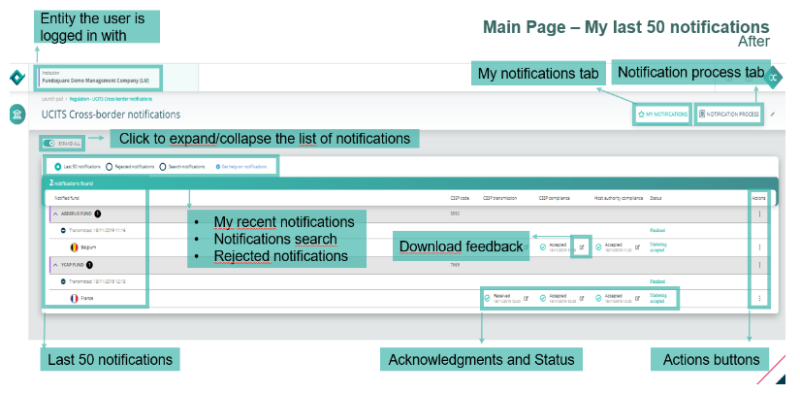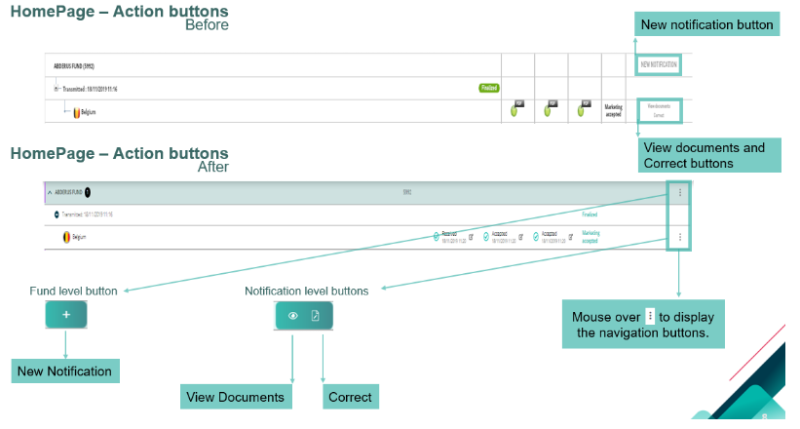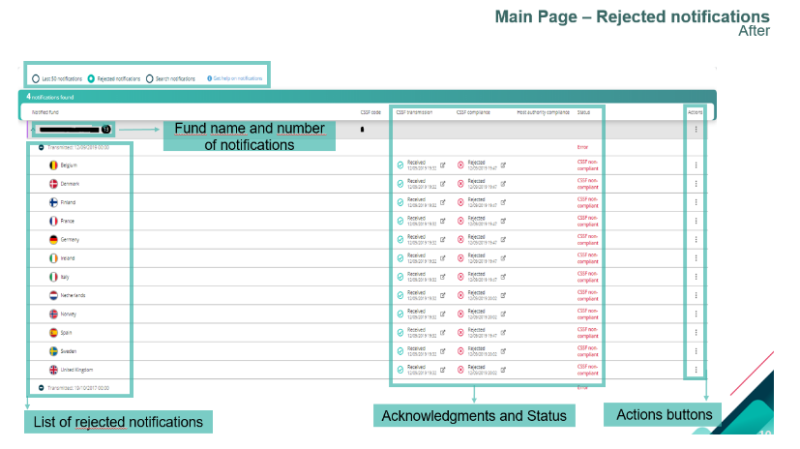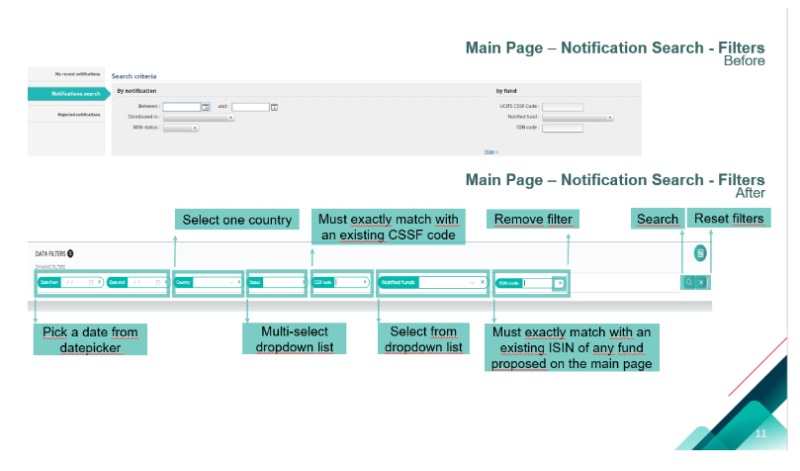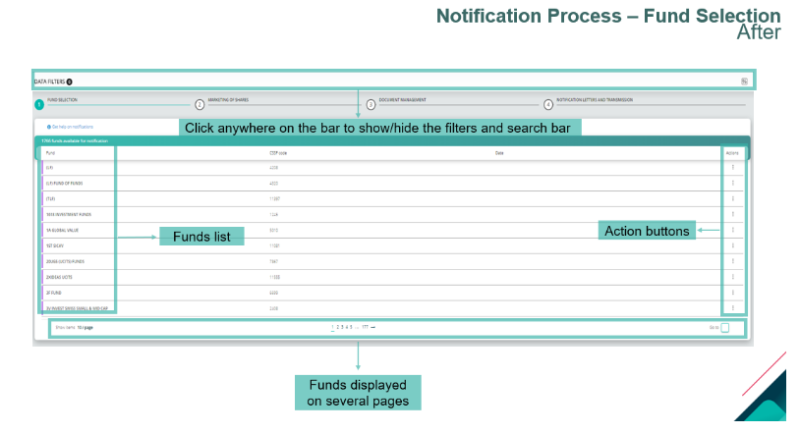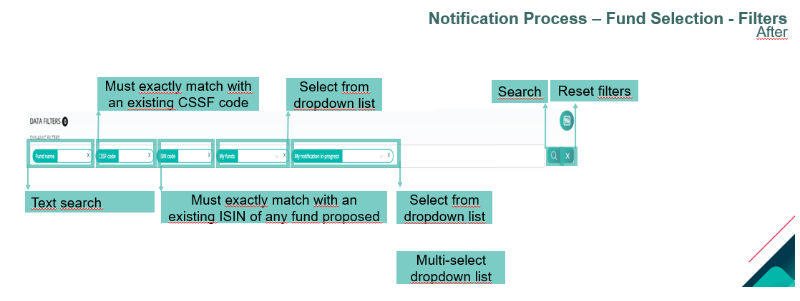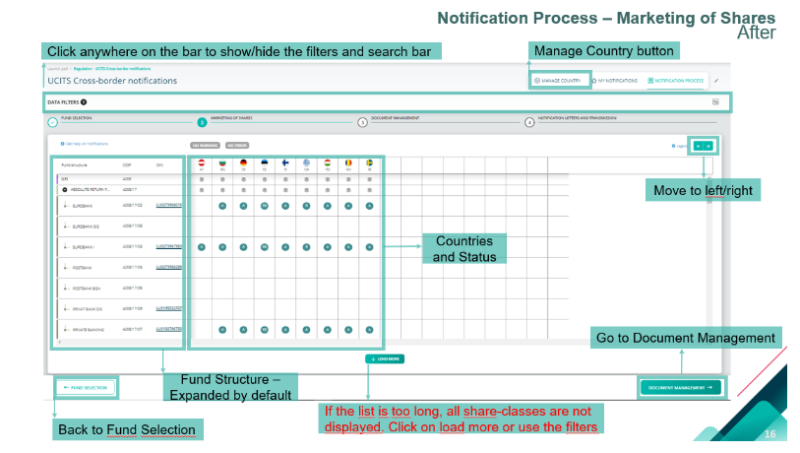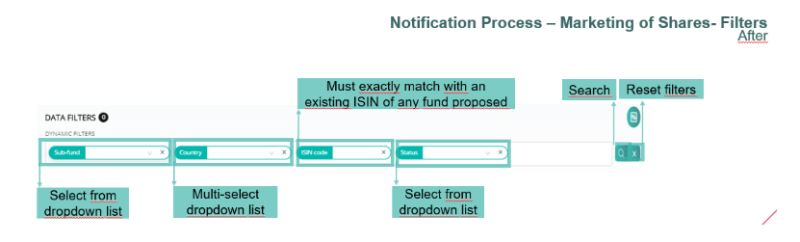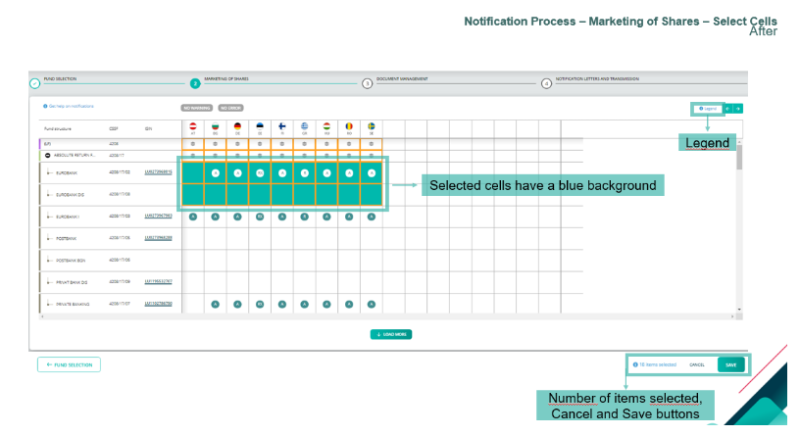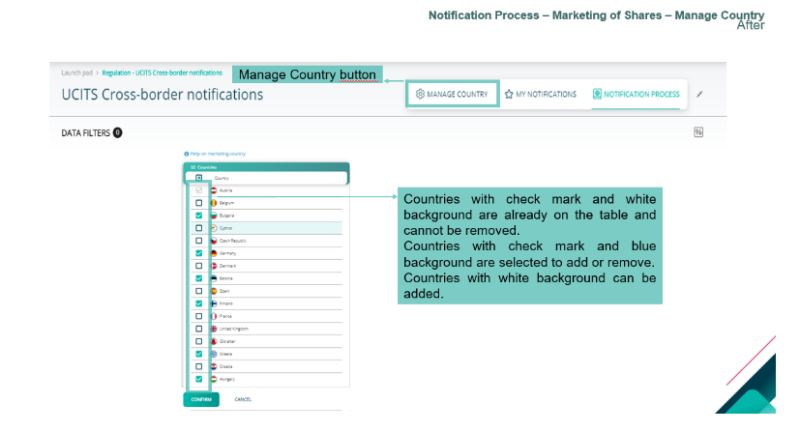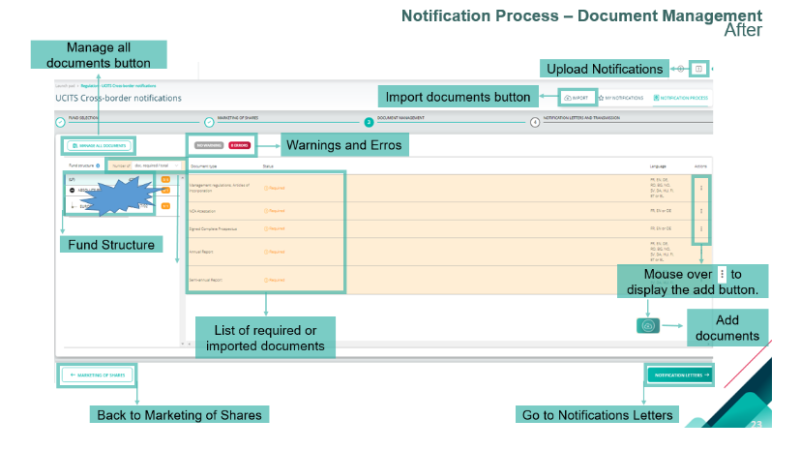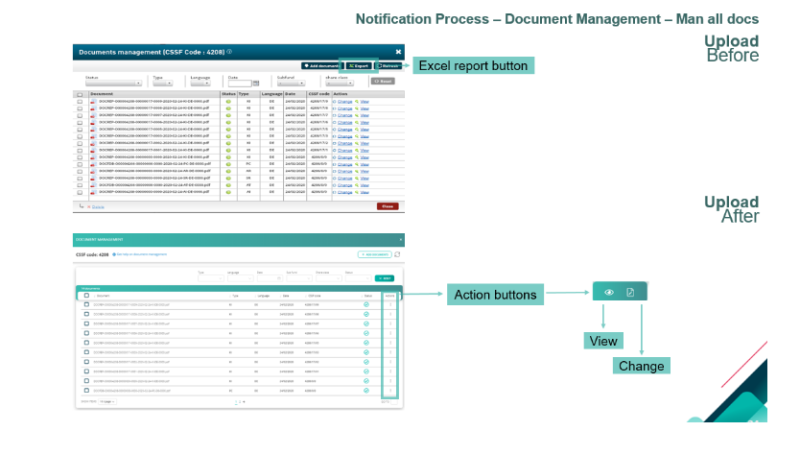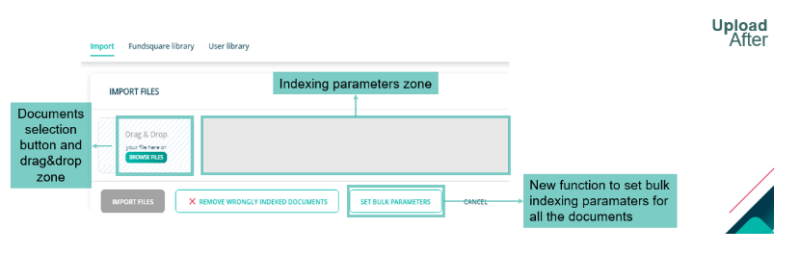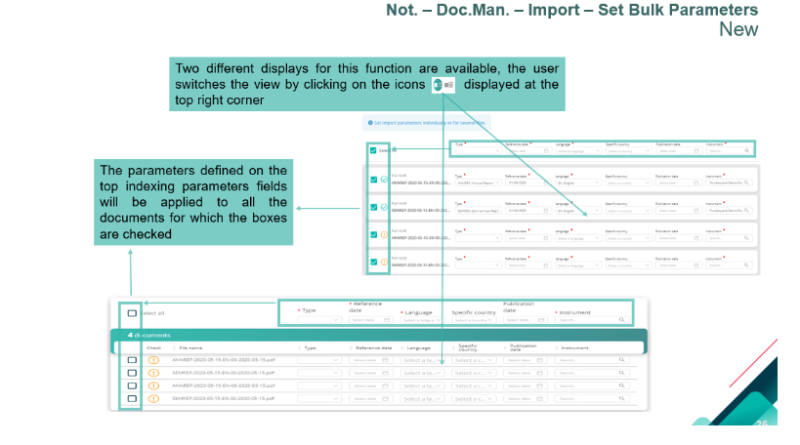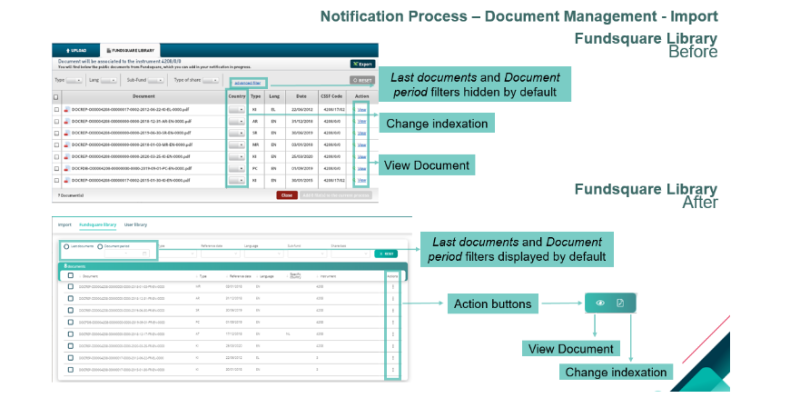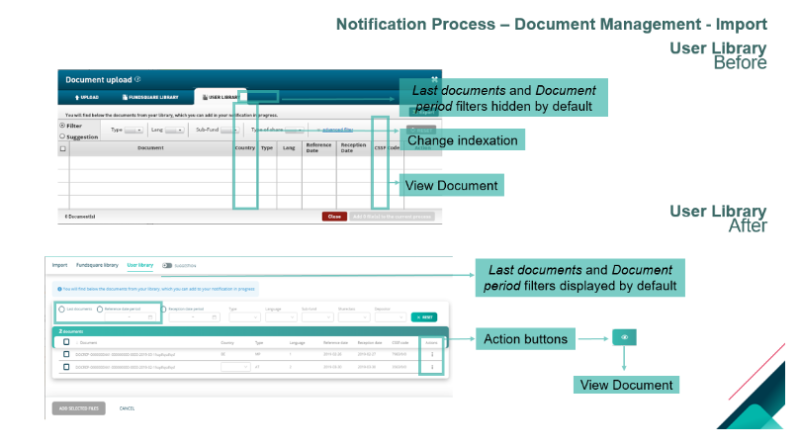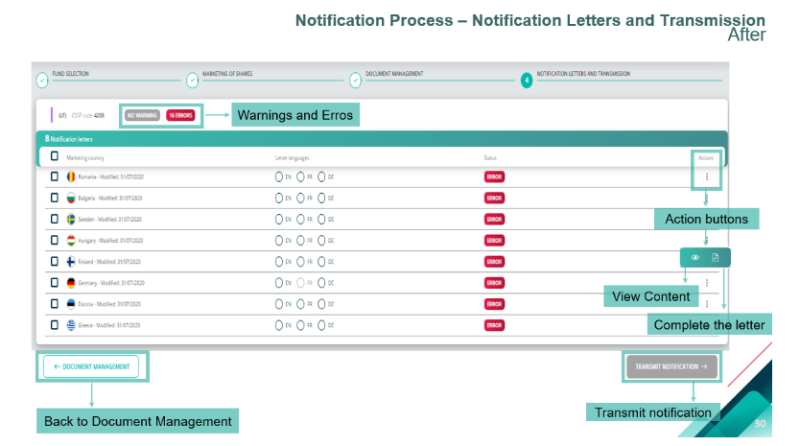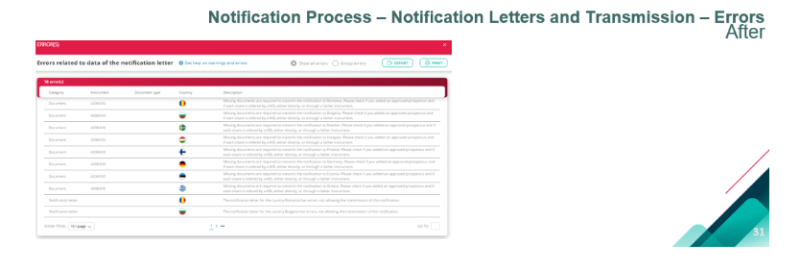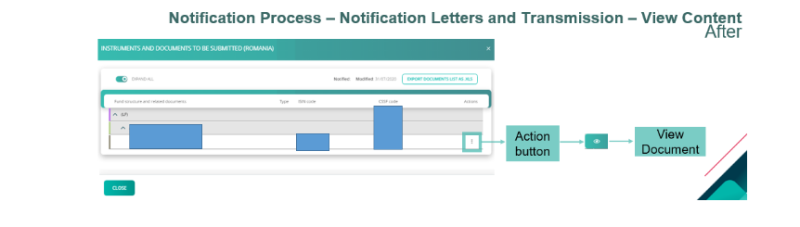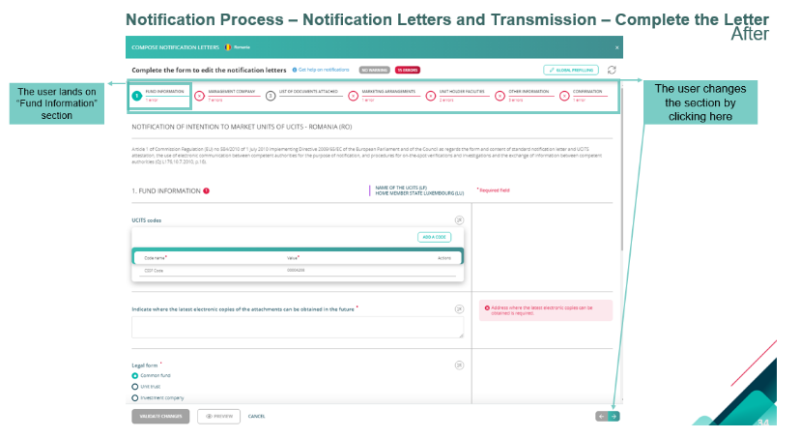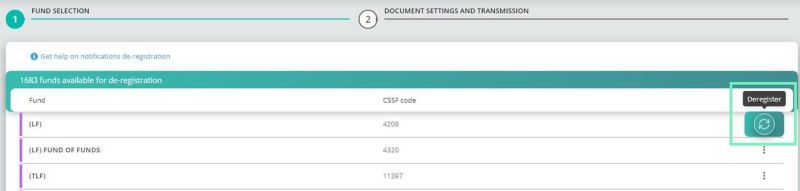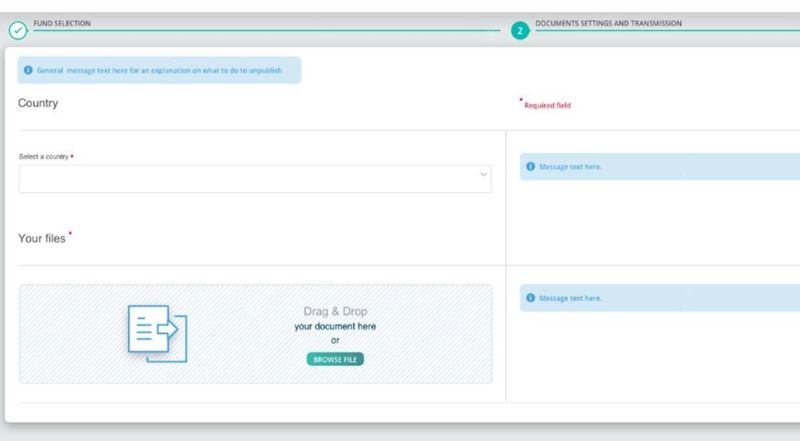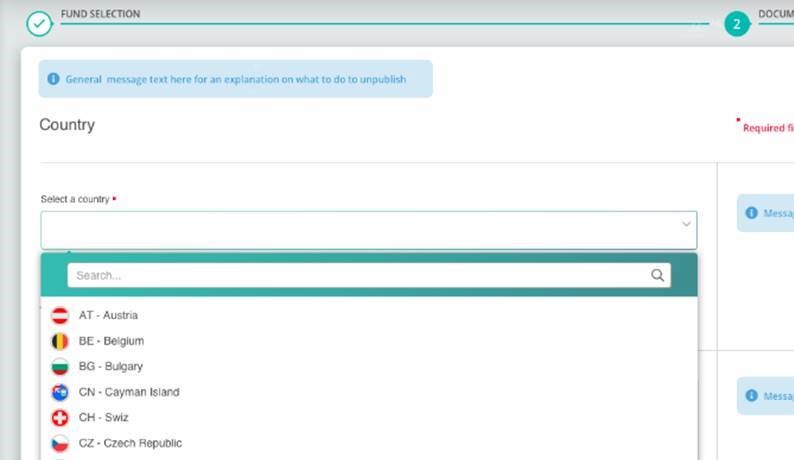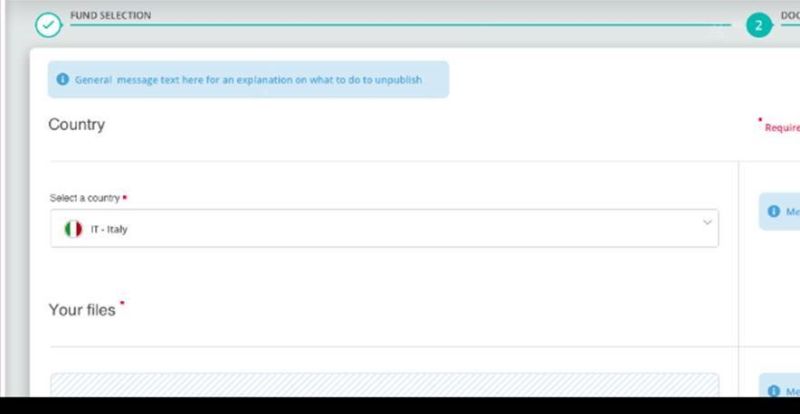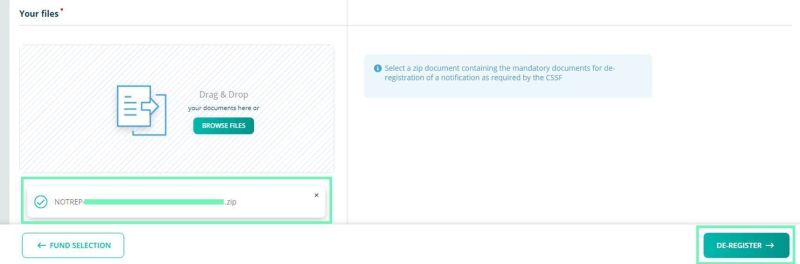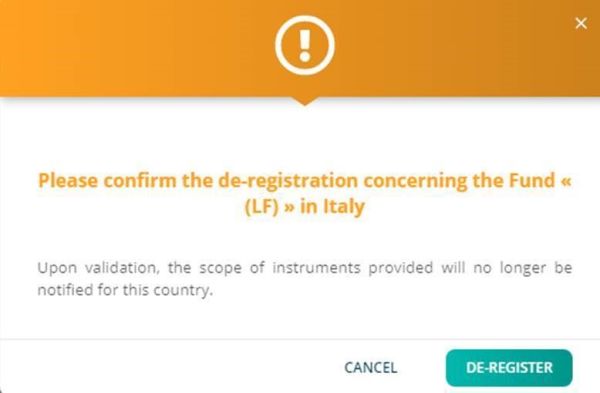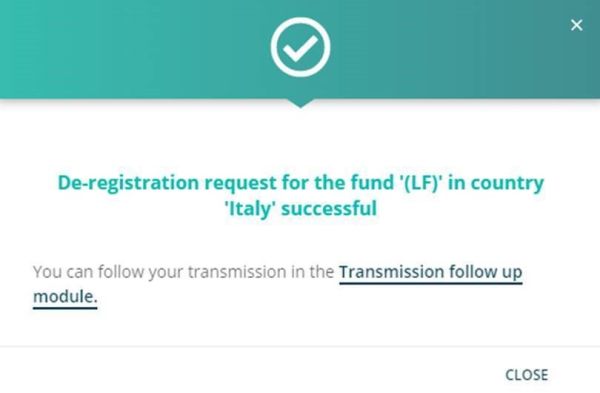Difference between revisions of "UCITS Cross-Border Notifications Migration"
Jump to navigation
Jump to search
| Line 1: | Line 1: | ||
<div style="text-align: right; direction: ltr; margin-left: 1em;">[[Welcome_to_e-file_and_Fundsquare_FAQ|Home page ]][[File:Home.png|Return homepage|link=Welcome_to_e-file_and_Fundsquare_FAQ]]</div> | <div style="text-align: right; direction: ltr; margin-left: 1em;">[[Welcome_to_e-file_and_Fundsquare_FAQ|Home page ]][[File:Home.png|Return homepage|link=Welcome_to_e-file_and_Fundsquare_FAQ]]</div> | ||
= | =Main Page= | ||
[[File:Main Page My Last 50 Notification After.PNG|800 px]] | |||
==HomePage== | |||
[[File:HomePage-Action buttons Before-After.PNG|800 px]] | |||
==Rejected notifications== | |||
[[File:Rejected Notification_After.PNG|800 px]] | |||
== | ==Main Page – Notification Search - Filters== | ||
[[File: | [[File:Notification Search-Filters Before-After.PNG|800 px]] | ||
=Notification Process= | |||
==Fund Selection== | |||
| Line 39: | Line 37: | ||
===Filters=== | |||
[[File:Fund selection-Filter=After.PNG|800 px]] | [[File:Fund selection-Filter=After.PNG|800 px]] | ||
==Marketing of Shares== | |||
| Line 51: | Line 51: | ||
===Filters=== | |||
| Line 57: | Line 57: | ||
===Select Cells=== | |||
| Line 64: | Line 64: | ||
===Manage Country=== | |||
[[File:Marketing of share - Manage Country = After.PNG|800 px]] | [[File:Marketing of share - Manage Country = After.PNG|800 px]] | ||
==Document Management== | |||
| Line 76: | Line 78: | ||
===Manage all documents=== | |||
| Line 84: | Line 86: | ||
===Import=== | |||
| Line 91: | Line 93: | ||
===Set Bulk Parameters=== | |||
[[File:Set Bulk Parameters.PNG|800 px]] | [[File:Set Bulk Parameters.PNG|800 px]] | ||
| Line 97: | Line 99: | ||
===Fundsquare Library=== | |||
| Line 105: | Line 107: | ||
===User Library=== | |||
| Line 111: | Line 113: | ||
[[File:User Library = Before-After.png|800 px]] | [[File:User Library = Before-After.png|800 px]] | ||
==Notification Letters and transmission== | |||
| Line 118: | Line 122: | ||
===Errors=== | |||
| Line 125: | Line 129: | ||
===View Content=== | |||
| Line 132: | Line 136: | ||
===Complete the Letter=== | |||
| Line 139: | Line 143: | ||
=De-registration= | |||
| Line 148: | Line 152: | ||
==Fund selection== | |||
Upon click on “De-registration” the user must select one of the funds. There is an action: “Deregister” | Upon click on “De-registration” the user must select one of the funds. There is an action: “Deregister” | ||
| Line 160: | Line 164: | ||
===Select a Country=== | |||
The user must select the wanted country | The user must select the wanted country | ||
| Line 169: | Line 173: | ||
===File Selection and De-registration=== | |||
The user should “Drag&Drop” or “Browse” the zip document and click on “De-Register”. | The user should “Drag&Drop” or “Browse” the zip document and click on “De-Register”. | ||
| Line 177: | Line 181: | ||
===Confirm or Cancel=== | |||
The user can confirm or cancel the de-registration | The user can confirm or cancel the de-registration | ||
| Line 183: | Line 187: | ||
[[File:2.3.2.3 – Confirm or Cancel.jpg|600 px]] | [[File:2.3.2.3 – Confirm or Cancel.jpg|600 px]] | ||
===Confirmation pop-up=== | |||
| Line 191: | Line 195: | ||
===Feedback=== | |||
Any feedback from the CSSF will be found in the Transmission follow-up. | Any feedback from the CSSF will be found in the Transmission follow-up. | ||
Revision as of 14:09, 11 August 2021
Main Page
HomePage
Rejected notifications
Main Page – Notification Search - Filters
Notification Process
Fund Selection
Filters
Filters
Select Cells
Manage Country
Document Management
Manage all documents
Import
Set Bulk Parameters
Fundsquare Library
User Library
Notification Letters and transmission
Errors
View Content
Complete the Letter
De-registration
The user can start a de-registration by clicking on “De-registration” button.
Fund selection
Upon click on “De-registration” the user must select one of the funds. There is an action: “Deregister”
Documents Settings and Transmission
Select a Country
The user must select the wanted country
File Selection and De-registration
The user should “Drag&Drop” or “Browse” the zip document and click on “De-Register”.
Confirm or Cancel
The user can confirm or cancel the de-registration
Confirmation pop-up
By clicking on “Transmission follow up module” the user is redirect to this module.
Feedback
Any feedback from the CSSF will be found in the Transmission follow-up. These are in 3 files:
1. NOTFBR
2. NOTFDB
3. NOTFBH