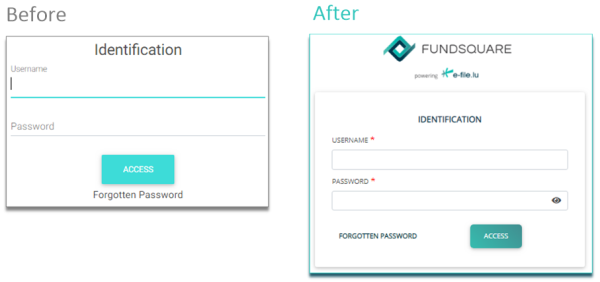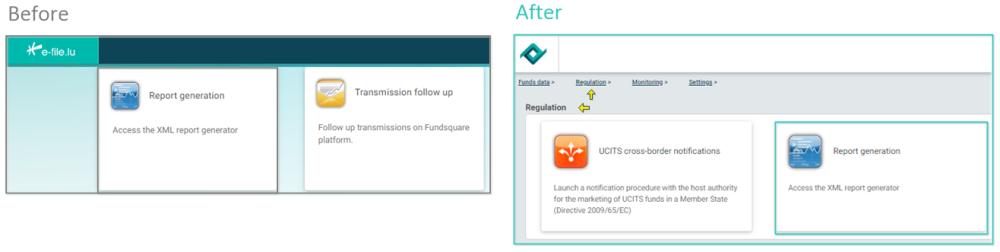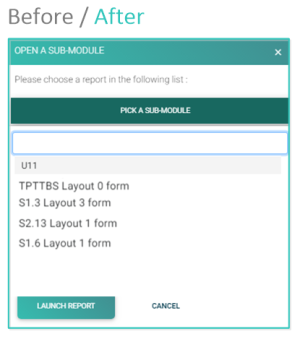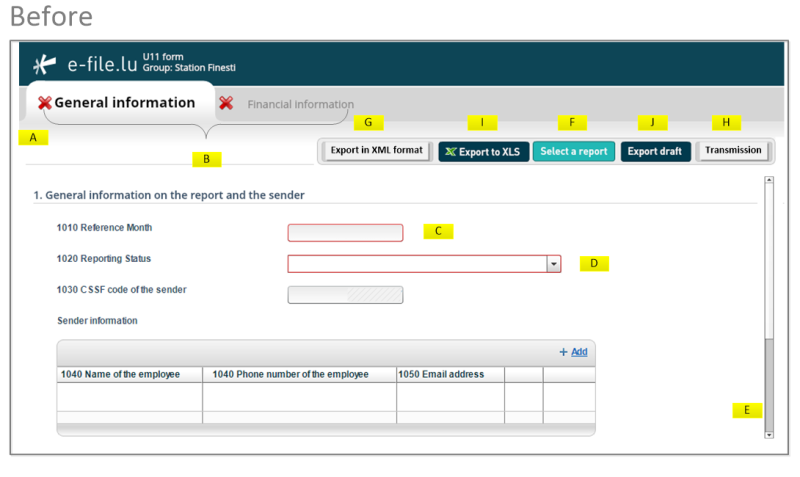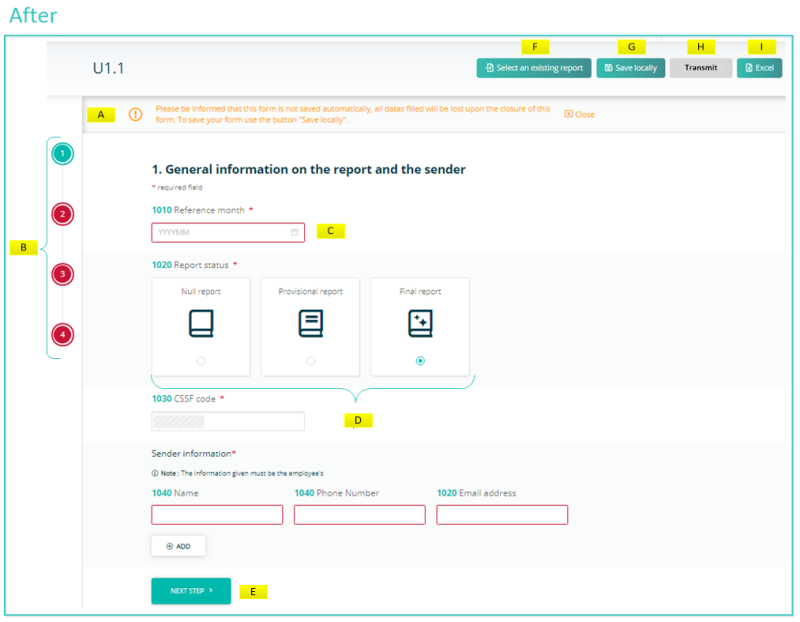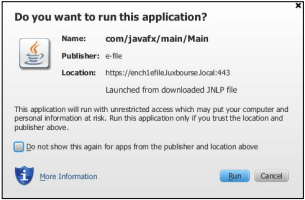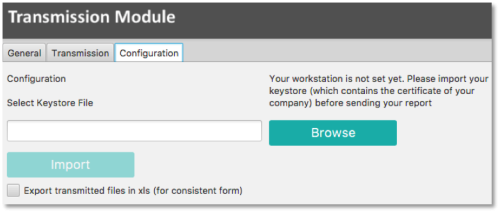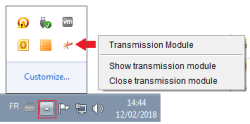ReportGeneration
Introduction
Our Report Generator generates your XML reporting using the data from your form you completed before.
Please be informed that we are working on a new e-file version that will be delivered throughout 2020.
This modernized e-file version will introduce a new design and improved ergonomics for a better user experience.
This new version of e-file will be deployed module per module, supported by a dedicated communication plan to ensure a proper transition to the impacted users.
Project timeline:
- e-file form U11 as of 16/12/2019
- e-file forms in several lots as of Q1 2020
Please find below our Before - After user guide where we will explain all important changes.
Select Test or Production environment
Production environment : https://www.e-file.lu/e-file/
Homologation environment (Test) : https://homologation.e-file.lu/e-file/
E-file login
Enter your e-file login credentials (user name and password) and click the Access button
IMPORTANT: If you do not have an e-file user account, you might contact your e-file administrator of your company.
=>for more detailed information please please click the link e-file Administration
E-file launchpad
Once your are logged in, the e-file launchpad opens.
Click on the Report Generation icon.
Select your report type
Please be informed that the PICK A SUB-MODULE functionality did not change in the new e-file version.
Once you have clicked on the Report Generation icon, the window OPEN A SUB-MODULE pops-up. Click on PICK A SUB-MODULE.
A drop-down list opens from which you have to select your reporting type. In our example we will select the U1.1 report.
Then, click on the LAUNCH REPORT button. The U1.1 form opens.
Form
A No warning.
B Tabbed navigation: two tabs are available with the selected tab highlighted. Red crosses indicate that data are still missing/wrong.
C Manual entry of the reference date.
D Drop down list to select Reporting Status.
E Scroll bar to access the different sections of the page.
F Select a report button: this button allows you to upload an existing XML report from your network or hard-drive into the report generator.
G Export in XML format button: press this button to export the final report in XML format. The file will be saved on your hard-drive and is available for sending to the regulator.
H Transmission button: if the two red tab crosses are green, the Transmission button becomes available and the report can be transmitted to the regulator.
I Export to XLS button: press this button to export an uncompleted or finalized report in EXCEL format. This file serves for your internal purpose only, however it cannot be imported.
J Export draft button: work in progress on a report has to be saved with this button. The exported .xml file will be called DRAFT_filename.xml and cannot be uploaded for BCL and CSSF filing.
It can be imported onto the tool for later use, only final reports will carry the correct naming convention for submission to the regulator.
Please note that the Export draft button will be no longer be available in the new e-file version. However, its functionality has been included in the Save locally functionality.
IMPORTANT INFORMATION on where you can find the item numbers of CIRCULAR CSSF 15/627 U1.1 reporting in the different sections of the form:
First tab: General information
Section 1: General information on the report and the sender => item number 1010-1050
Section 2: General information on the UCI => item number 2010-2090
Second tab: Financial information
Section 3: Financial information on the UCI in the base currency of the UCI => item number 3010-3050
- Section 4 (sub-section of section 3) : General information on the unit/share class => item number 4010-4100
- Section 5 (sub-section of section 3) : Financial information on the unit/share class for the reference month => item number 5010-5090
Section 6: Information on the investment income and expenses of the reference month in the fund’s currency => 6010-6100
A New warning: no auto saving.
B Vertical navigation bar: pages open vertically. Buttons remain red if data are missing/wrong.
C Calendar to pick the reference date.
D Icons to select Report status.
E Click on NEXT STEP / PREVIOUS STEP to switch to the next/previous page or click on one of the sidebar navigation buttons.
F Select an existing report button: This button allows you to upload an existing XML report from your network or hard-drive into the report generator.
G Save locally button: Work in progress on a report has to be saved with this button. Work in progress means that important data are missing, the report is not finalized. The exported .xml file will be called DRAFT_filename.xml and cannot be uploaded for filing. It can be imported onto the tool for later use. If you save locally a final report, meaning that all relevant data are available inside the report, it will carry the correct naming convention for submission to the Regulator.
H Transmit button: If the four buttons of the sidebar are green, the Transmission button will become available and the report can be transmitted to the regulator.
I EXCEL button: Press this button to export an uncompleted or finalized report in EXCEL format. This file serves for your internal purpose only, however it cannot be imported.
IMPORTANT INFORMATION on where you can find the item numbers of CIRCULAR CSSF 15/627 U1.1 reporting in the different sections of the form:
![]() 1st button of the sidebar: General information on the report and the sender => item number 1010-1050
1st button of the sidebar: General information on the report and the sender => item number 1010-1050
![]() 2nd button of the sidebar: General information on the report and the compartment => item number 2010-2090
2nd button of the sidebar: General information on the report and the compartment => item number 2010-2090
![]() 3rd button of the sidebar: General information on the compartment => item number 3010-3050
3rd button of the sidebar: General information on the compartment => item number 3010-3050
- Section 1 (sub-section of section 3) General information on the unit/share class => item number 4010-4100
- Section 2 (sub-section of section 3) Financial information on the unit/share class for the reference month => item number 5010-5090
![]() 4th button of the sidebar. Information on the investment income and expenses of the reference month in the fund’s currency => 6010-6100
4th button of the sidebar. Information on the investment income and expenses of the reference month in the fund’s currency => 6010-6100
File transmission
Step 1: The form is completed. Click the
button.
Result: the EfileCrypto.jnlp file is generated.
IMPORTANT: this file has to be downloaded (if you use the application for the first time) locally on your computer and must be opened to launch the Transmission Module.
Step 2: Click the Open button of the EfileCrypto.jnlp file
Result: the window below opens
Step 3: Click thebutton
Result: the Transmission Module is launched
Important: It is possible that the pop-up blocker does not allow .jnlp files to be downloaded. Please ask your IT deparment to allow pop-ups from https://www.e-file.lu/ .
Step 4: The Transmission Module has to be configured when it is used for the first time (or after each Java update).
The path to the keystore has to be selected with the ![]() button and the key (locally or on a server) will have to be imported with the
button and the key (locally or on a server) will have to be imported with the ![]() button :
button :
Once the key has been imported, the access to the keystore is memorized by the application.
In order to be more user friendly and to speed up the sending process, the Transmission module will then run as a back ground process on your desktop.
If you need to end the process, click 🔼 icon in the taskbar, right click the e-file icon and select “Close Transmission Module” :
Step 5: Return to the form screen of the Report Generator - Click thebutton - Enter a "title of file sent" - Enter the keystore password
Result: as the configuration of the Transmission module is finished, the General Tab of the Transmission Module will be displayed directly.
Note:
-the file name is automatically generated and compliant to the supervisory authoritie´s file naming convention.
-the ![]() button is now available and the report can be sent. A pop-up window will confirm the transmission.
button is now available and the report can be sent. A pop-up window will confirm the transmission.
SHOULD YOU ENCOUNTER PROBLEMS PLEASE CONSULT OUR WIKIPAGE SOLVING THE MOST COMMON PROBLEMS OF THE TRANSMISSION MODULE OR CONTACT OUR Client Support & Operations Desk.
File transmission follow-up
PLEASE CONSULT OUR WIKIPAGE TRANSMISSION FOLLOW UP
List of all reportings that can be created manually with our Report generator
| Report type | Details | NCA | Reporting population | Fundsquare product catalog reference |
Internal Technical Business ID |
|---|---|---|---|---|---|
| TPTBBL | Security by security report – Balance sheet data–Luxembourg | BCL | Credit Institutions | 2.1.6 | 20 |
| TPTBBN | Security by security report – Balance sheet data – Luxembourg | BCL | Credit Institutions | 2.1.6 | 20 |
| TPTBHR | Security by security report – Off-balance sheet data – Resident customers | BCL | Credit Institutions | 2.1.6 | 20 |
| TPTBHN | Security by security report – Off-balance sheet data – Non-resident | BCL | Credit Institutions | 2.1.6 | 20 |
| O4.1 | Yearly financial information | CSSF | Investment Funds | 1.1 | 8 |
| O4.2 | Interventions on the futures and options markets | CSSF | Investment Funds | 1.1 | 8 |
| O1.2 | Monthly financial information for guaranteed funds | CSSF | Investment Funds | 1.1 | 8 |
| U1.1 | Monthly financial information UCITS and UCI | CSSF | Investment Funds | 1.1 | 8 |
| S1.3 | Monthly statistical balance sheet for money market funds (MMF) | BCL | Investment Funds | 1.1 | 8 |
| S1.6 | Monthly statistical balance sheet for money market funds (MMF) | BCL | Investment Funds | 1.1 | 8 |
| S2.13 | Quarterly statistical balance sheet for non-MMF investment funds | BCL | Investment Funds | 1.1 | 8 |
| TPTOBS | Monthly Security by security reporting for investment funds | BCL | Investment Funds | 1.1 | 8 |
| S2.14 | Quarterly statistical balance | BCL | Securitisation Vehicles | 2.1.9 | 23 |
| S2.15 | Transactions and write-offs/write-downs on securitised loans | BCL | Securitisation Vehicles | 2.1.9 | 23 |
| TPTTBS | Security by security reporting | BCL | Securitisation Vehicles | 2.1.9 | 23 |
| S2.16 | Quarterly statistical balance of Financial Companies | BCL | Financial Companies | 2.1.12 | 35 |
| S2.17 | Transactions of Financial Companies | BCL | Financial Companies | 2.1.12 | 35 |
| TPTIBS | Monthly security by security reporting of Financial Companies | BCL | Financial Companies | 2.1.12 | 35 |
| S0218-L | Quarterly statistical balance sheet of insurance corporations – Luxembourg entity | BCL | Insurance Corporations | 2.1.21 | 63 |
| S0219-L | Information on valuation effects on the balance sheet of insurance corporations | BCL | Insurance Corporations | 2.1.21 | 63 |
| S0403-L | Annual Premiums, claims and commissions of insurance corporations – Luxembourg entity | BCL | Insurance Corporations | 2.1.21 | 63 |
| TPTASS | Monthly Security by security reporting of insurance corporations | BCL | Insurance Corporations | 2.1.21 | 63 |
| FATCA | Foreign Account Tax Compliance Act Reporting | ACD | Financial Institutions - Foreign Account Tax Compliance Act (FATCA) | (-) 2.1.19 (-) 2.2 |
60 |
| CRS | Automatic exchange of financial account information on a global level | ACD | Financial Institutions - Common Reporting Standard (CRS) | (-) 2.1.22 (-) 2.3 |
68 |