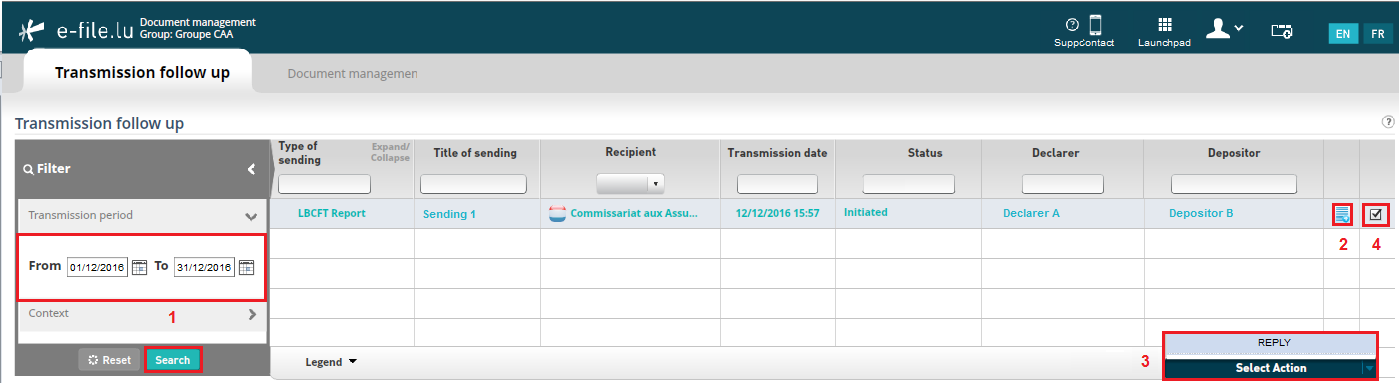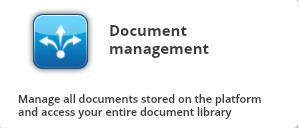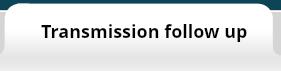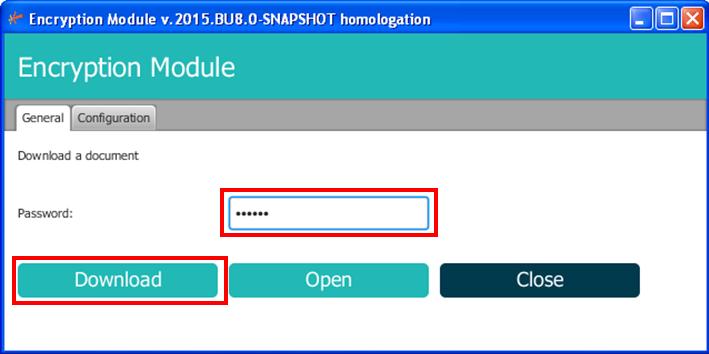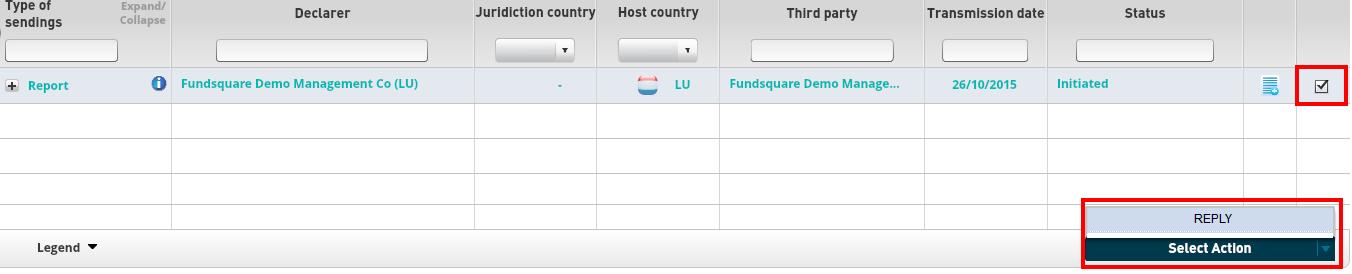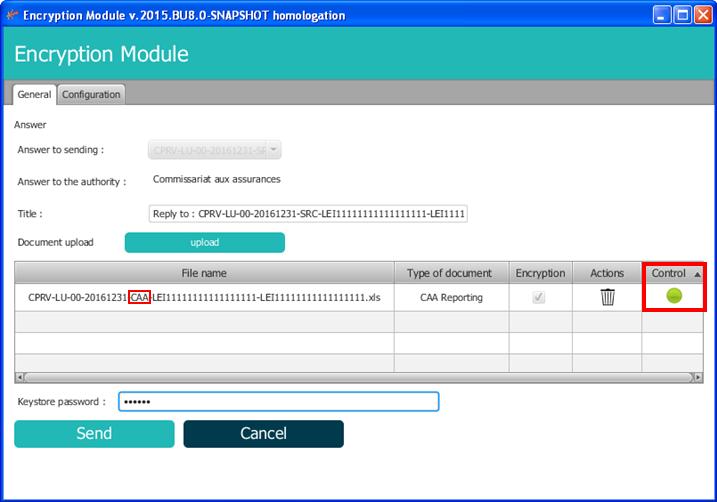CAA Manual
e-file v2 environment
- Select your environment:
Production environment : https://www.e-file.lu/e-file/
Homologation environment (Test) : https://homologation.e-file.lu/e-file/
Login
- Enter your e-file login credentials (user name and password) and click the Access button.
If you don't have an e-file user account or if you do not remember your password, you might contact your e-file administrator of your company.
Reports initiated by CAA source files
The following reports are initiated by CAA source files
| Report code |
Details |
| CPR | Compte rendu |
| RAC | Rapport actuariel |
| RDI | Rapport distinct du réviseur |
| RGO | Rapport de gouvernance |
| RLB | Rapport LBCFT |
| RRE | Rapports sur le traitement des réclamations |
| ESP | Enquête spécifique |
| ETR | Etat trimestriel |
| RSO | Rapport distinct Solvabilité 2 du réviseur |
| FIR | Fiche de renseignement |
Retrieve source files
- Click the Document management icon
If the Document management icon is not available on your screen, you might contact your e-file administrator of your company, who will add this reporting to your e-file account.
![]()
- Follow the instructions below:
1.Select the Transmission period (From...To) and click the Search button
2.Click the Plus icon![]()
3.
If the Document management icon is not available on your screen, you might contact your e-file administrator of your company, who will add this reporting to your e-file account.
You will find all CAA requests in the icon Document Management > Transmission follow-up tab.
Note : If you don't have access to this icon, please ask your e-file administrator to assign you to the group : "Groupe CAA" on the appropriate environment.
Retrieve your report
Use the search by date function on the left panel to display your report.
By clicking on the little document icon at the right of your report row, you will be able to display documents attached.
To download and decrypt your report, click on the View button. A file called EfileCrypto.jnlp will be downloaded and must be opened to start the encryption module.
If the encryption module takes too much time to be opened or if the file EfileCrpyto has not been executed, the following message will comes up and you will have to click one more time on the Wiew button.
If it is the first time you are using the encryption module, you will be asked for the keystore location.
Note : The keystore file (file with the extension .ks) contains your Luxtrust certificate and is protected with a password. If you don't have the keystore or its password, please contact your e-file administrator.
If your keystore is well configured, fill your keystore password and click on the Download button to decrypt your report.
Send your reply
Once your report completed, check the box on the row of your report and select the action Reply.
A file called EfileCrypto.jnlp will be downloaded and must be opened to start the encryption module.
Now, the encryption allows up to upload your completed report via the button Upload or via a drag and drop into the window.
Please note that our ecryption module checks if the filename is correct or not. If it is, a green light will appear and you will be able to send your file thanks to the Send button.
Exemple : The filename of your reply must contain "CAA" instead of "SRC" (original file).
For more information about the naming convention, please consult the CAA manual : http://www.commassu.lu/upload/files/504/CAA-FNC_v100.pdf
Consult your feedbacks
For Solvency I, you will receive two feedbacks per reply :
- FDBTEC (FBR): Technical feedback.
- FDBVAL (FBV): Optional Validation feedback.
Once received, these feedbacks will be available in the transmission follow-up screen, via the little document icon on the right :
Note : the document type CCPRW refers to your reply.
In the same way as step 2.Retrieve your report, you can download and decrypt your feedbacks via the View button and the ecryption module.