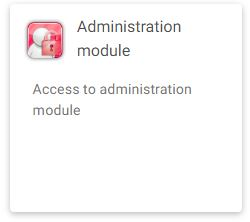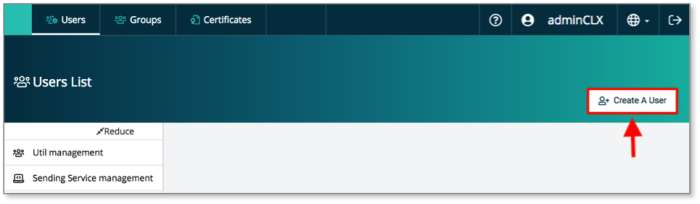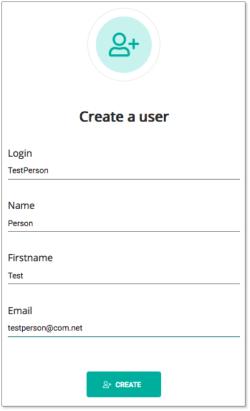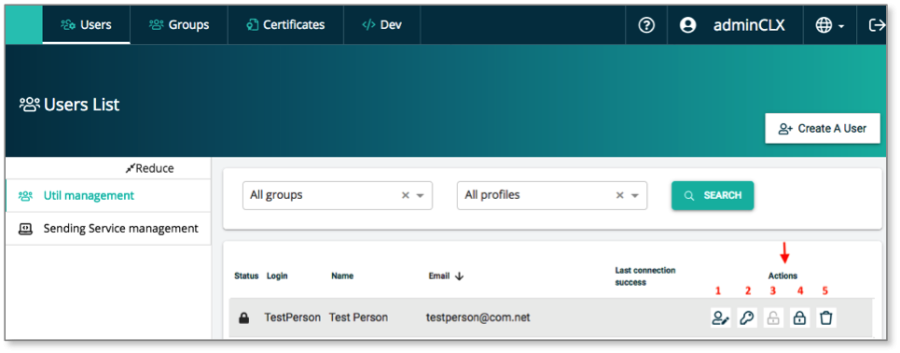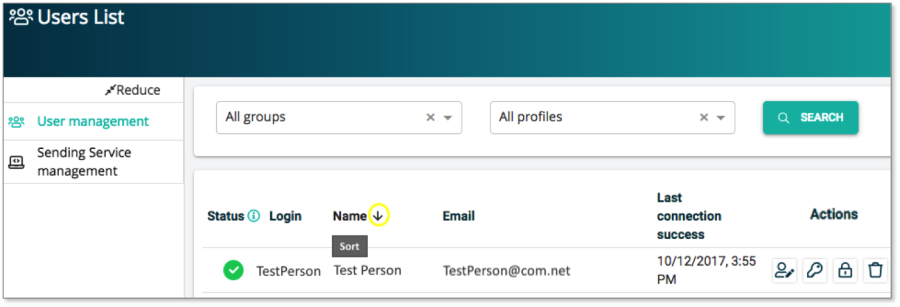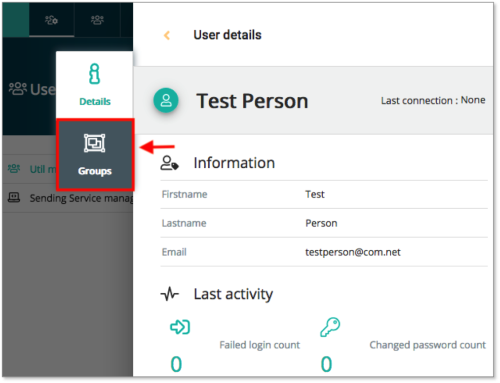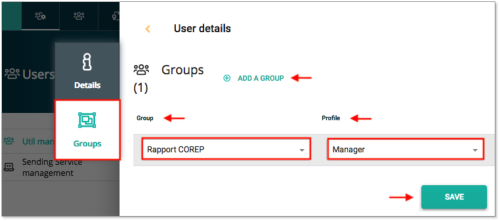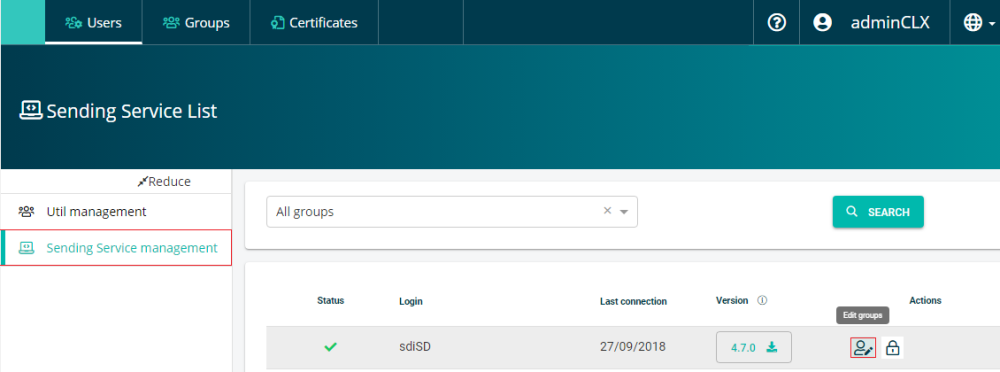MIFID2
Create a new e-file user
Step 1:
Connect to e-file.lu with your e-file administrator login (adminXXX) and click the Administration module icon.
Step 2:
Click the Users button
Step 3:
The Users list screen opens. Click the Create a user button
Step 4:
The Create a user window pops up. Complete the form as indicated in the picture and click the Create button.
Step : 5
Go back to the Users list screen. Move the mouse over the user you just created. Five icons will appear allowing to perform the following actions:
Action 1: Edit user settings
Action 2: Force password change. If you press this icon, an email is sent to the user with a web-link to reset his password.
Action 3: The user is locked. Please be informed, that a new user will automatically be unlocked when he logs in for the first time.
Action 4: Lock the user.
Action 5: Delete the user.
Sort and filter functions in the Users List
The Login, Name, Email and Last connection can be sorted (A to Z or smallest number to largest)
Example:
If you want to sort the Name column form A to Z or Z to A, click directly on Name on the top of the column. The direction of the arrow indicates whether the sort is ascending or descending.
Assign groups and profiles to users
Step : 1
Open the Users list screen (see screen above) and click the Edit icon of the user to whom you want assign groups and a specific profile.
Step : 2
The User details screen opens. Click the Groups icon.
Step : 3
The User details / Groups screen opens.
Select the groups and profile you want to assign and click the ADD A GROUP button. Once you have added all the groups and selected the profile, click the Save button.
Please be informed that you can find detailed information on all groups on our Wikipage Product Coverage; column e-file user account: "groupe".
Example: if a user has to send COREP reportings to the CSSF, the e-file administrator must assign the group Rapport COREP and the profile Manager to the user.
Sending Service management
Press the Sending Service Management button. The Sending Service List opens.