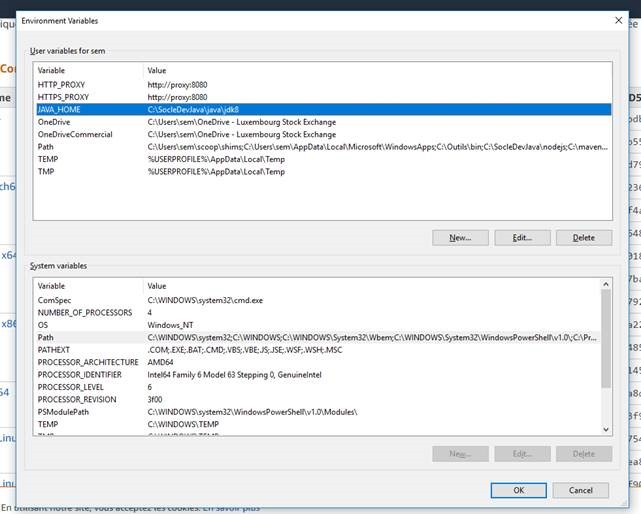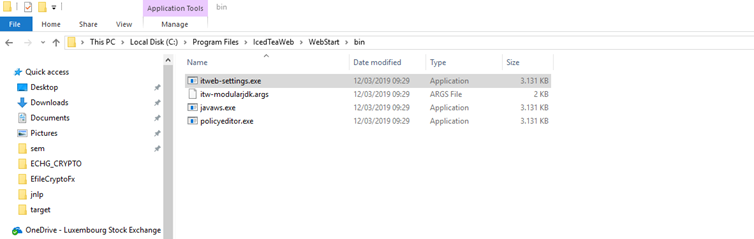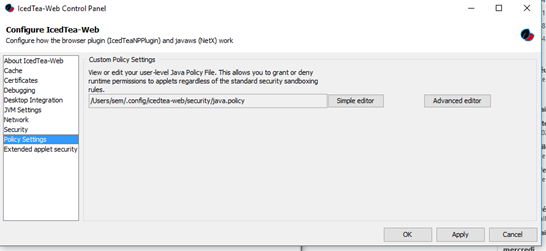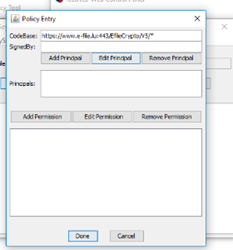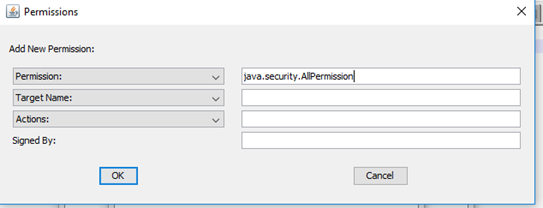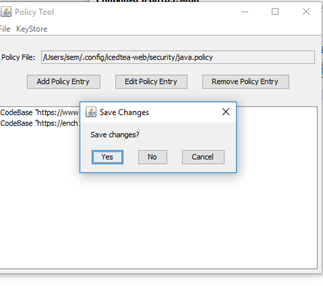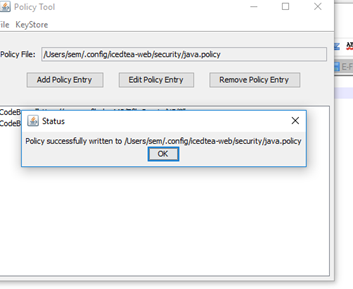Difference between revisions of "OpenJdk for the transmission module"
| Line 29: | Line 29: | ||
= Step | = Step 3: Open the Icedtea settings = | ||
Go to the Icedtea directory (bin folder) and open '''itweb-settings.exe''' | Go to the Icedtea directory (bin folder) and open '''itweb-settings.exe''' | ||
| Line 45: | Line 45: | ||
= | = Step 5: The Advanced editor = | ||
[[File:Advanced editor button and click on Add Policy Entry.png]] | [[File:Advanced editor button and click on Add Policy Entry.png]] | ||
| Line 53: | Line 53: | ||
In the field CodeBase insert the URL : https://homologation.e-file.lu/EfileCrypto/V5/* | In the field CodeBase insert the URL : https://homologation.e-file.lu/EfileCrypto/V5/* and https://www.e-file.lu/EfileCrypto/V5/* | ||
Click on Add permissionand in the drop down list Permission select java.security.AllPermission and click OK | Click on Add permissionand in the drop down list Permission select java.security.AllPermission and click OK | ||
Revision as of 12:56, 29 December 2020
Overview
This page gives you the information needed to setup openJDK for the transmission module on the www.e-file.lu platform.
The transmission module requires Java 8 with java Webstart and javaFX.
You do not need any administrator rights on the workstation but having them will simplify the procedure.
Step 1: Download a JDK with JavaFX
We suggest you to download OpenJDK Corretto from Amazon https://docs.aws.amazon.com/fr_fr/corretto/latest/corretto-8-ug/downloads-list.html
If you are not able to use the MSI installer (you do not have administrator rights) you can download the archive. In this case you need to set the java home. In the User variables add the variable: JAVA_HOME. As value put the path of the JDK previously downloaded.
Step 2: Download a tool for Java Webstart (Icedtea)
If you have the administrator rights on the workstation you can use the msi installer http://icedtea.wildebeest.org/download/icedtea-web-binaries/1.8/windows/itw-installer.msi
Alternatively, if you do not those rights, you can download the archive http://icedtea.wildebeest.org/download/icedtea-web-binaries/1.8/windows/icedtea-web-1.8.win.bin.zip
Step 3: Open the Icedtea settings
Go to the Icedtea directory (bin folder) and open itweb-settings.exe
Step 4: Go to the Policy Settings section
Click on Simple editor . And then Apply and close. Then click on the Apply button of the configuration screen
Should you get an error message please create an empty file java.policy in the folder %USER_HOME%\.config\icedtea-web\security
Step 5: The Advanced editor
Then click the Advanced editor button and click on Add Policy Entry Click the Advanced editor button and click on Add Policy Entry
In the field CodeBase insert the URL : https://homologation.e-file.lu/EfileCrypto/V5/* and https://www.e-file.lu/EfileCrypto/V5/*
Click on Add permissionand in the drop down list Permission select java.security.AllPermission and click OK
Finally click on Done
Then close the Policy Tool window and save
You should see a message indicating you succeed to modify the policy