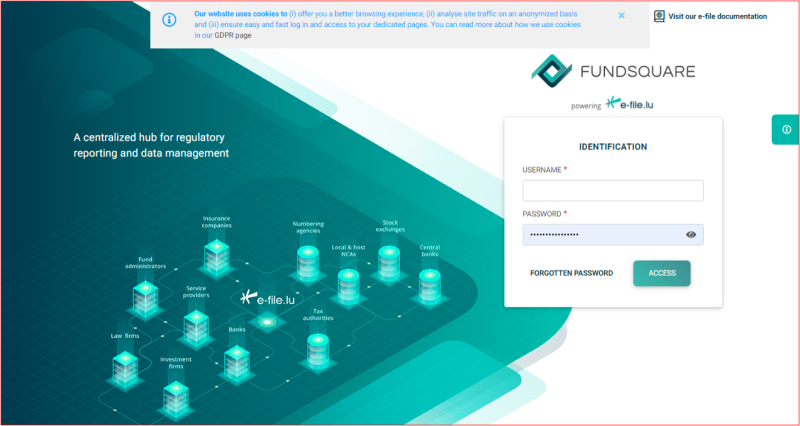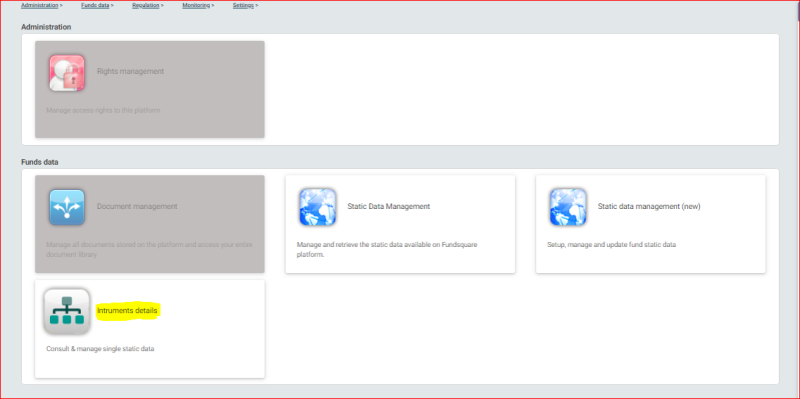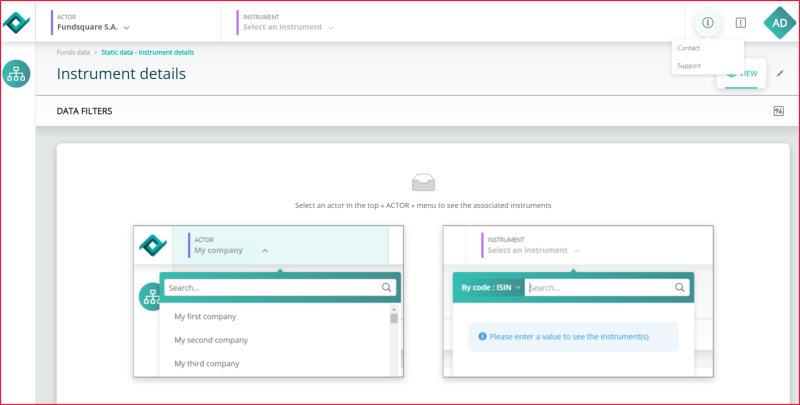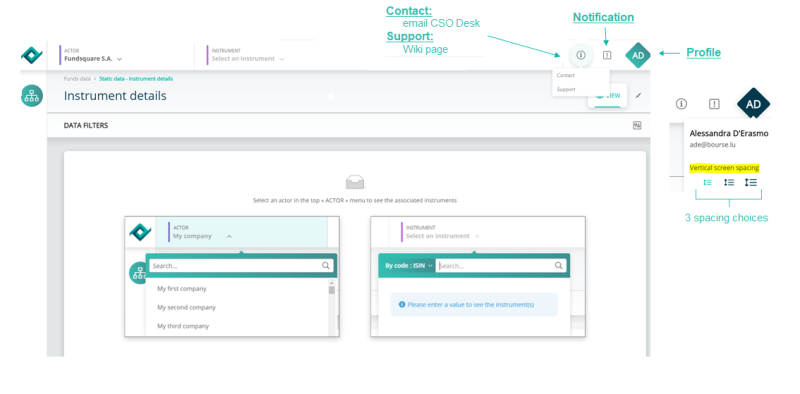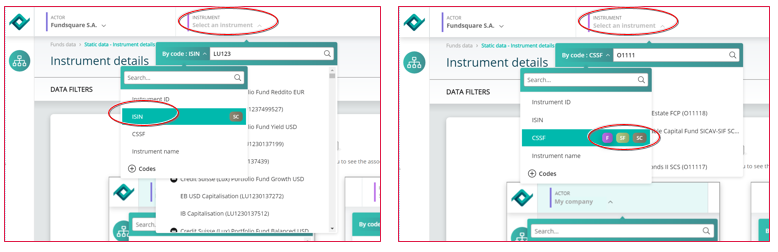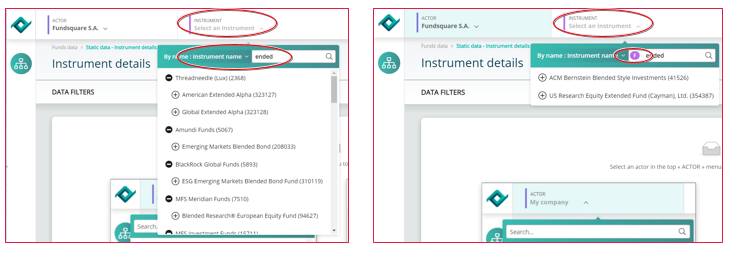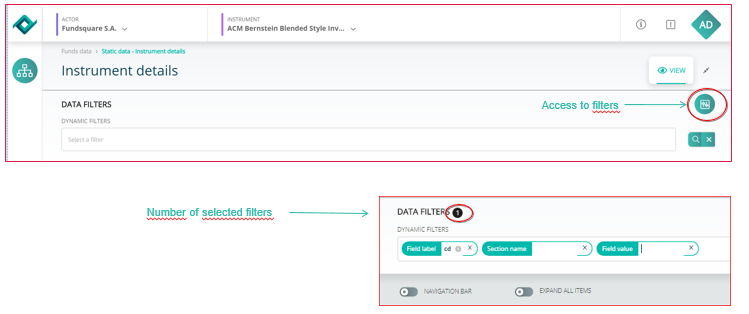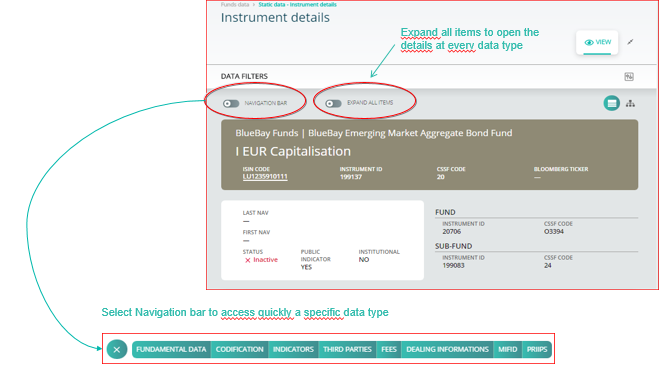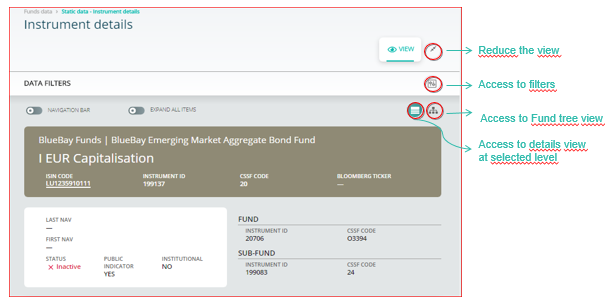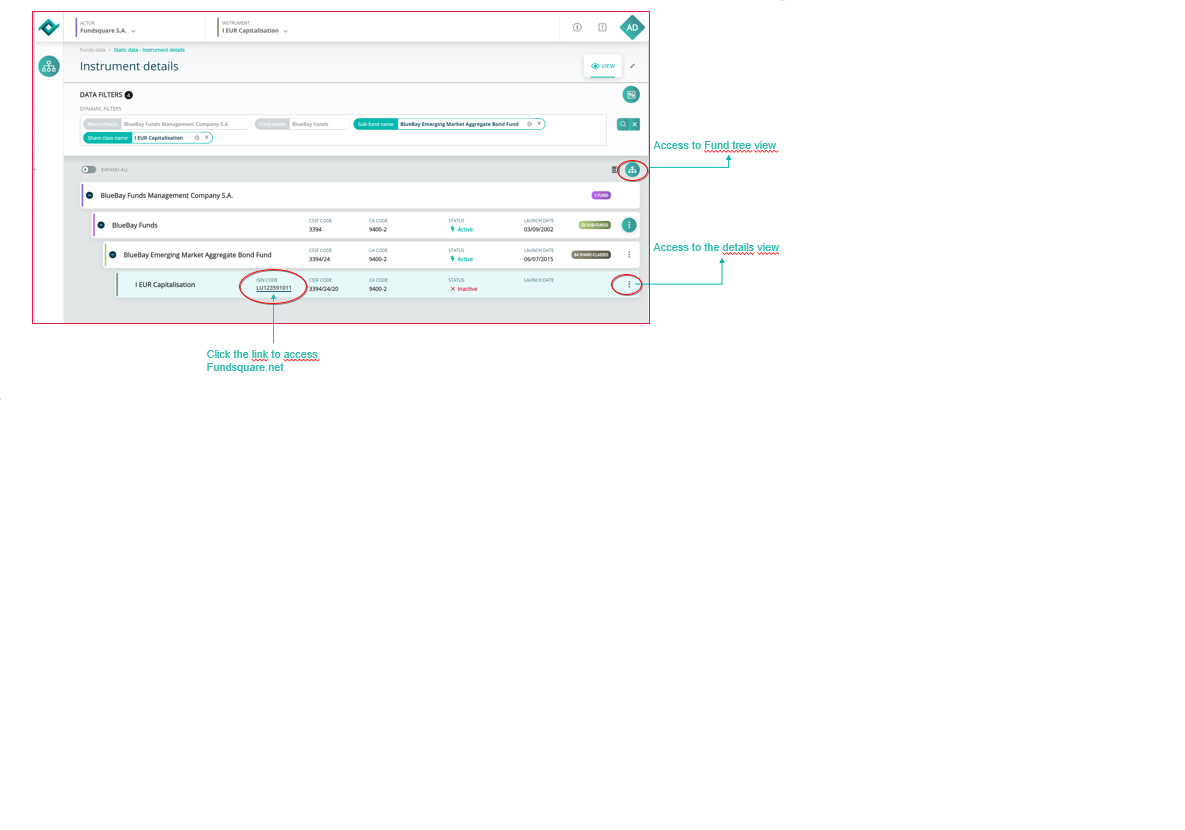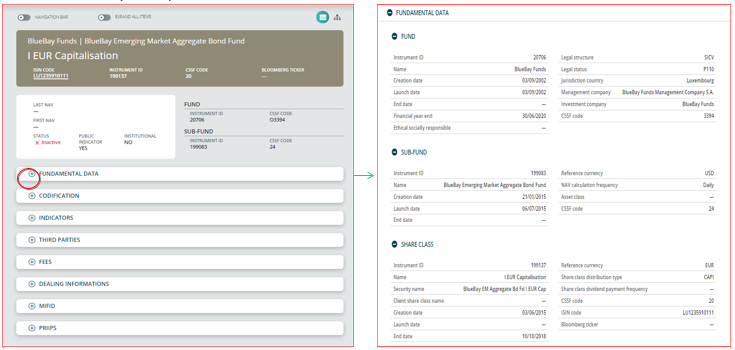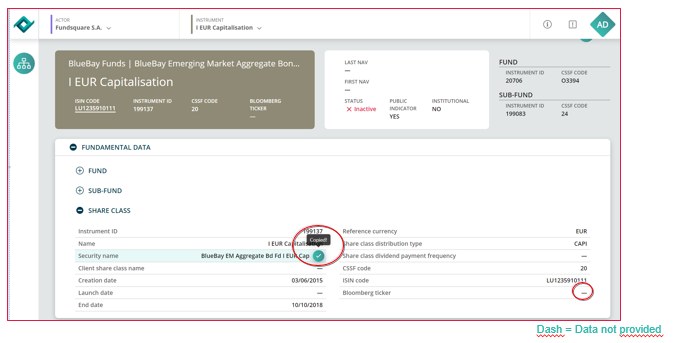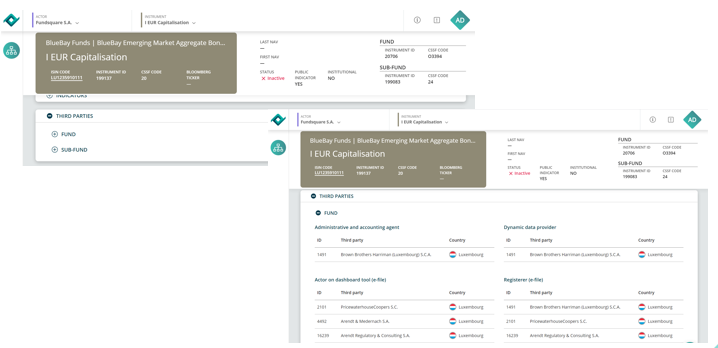Difference between revisions of "Instruments details"
Jump to navigation
Jump to search
| Line 87: | Line 87: | ||
[[File: | [[File:Instrument Detail-Hierararchy.png]] | ||
Revision as of 09:43, 7 May 2020
E-file Homepage
Step 1: Connect to E-file
Step 2: Enter your e-file login credentials (user name and password) and click the Access button
LaunchPad
Select the Instrument details module
Instruments Details / Actor and Instrument
Select an actor and an instrument at the top left of the screen
Instruments Details /Contact, notification and profile
Instruments Details / To start a search
- Select an instrument
- Choose a search parameter (name or codification)
- Select the desired instrument level (not mandatory)
Instruments Details / To search by Name
- Enter a value in the white cell to find all results available in the database containing that name
- Select the desired instrument level (not mandatory)
Instruments Details / Filter
Click on select a filter to refine the search
Instruments Details / Global view for a selected instrument
Functionalities
Instrument details / Hierarchy
Link to the fund tree view
Instruments Details / Data available
All data type are available on the main page
- Click on + to open a specific section
Instrument Details / Copying information
All information can be copied by navigating on the line and with a single click
Instruments Details /Third parties data type
The third parties data type shows every actor involved in the fund (Currently available at Fund and Sub-fund levels)
- Click on + to open a specific section